Unlike previous versions of the LiveVox Communicator (LVC) application, v5.3 does not require a user name or password in order to login each time you open the app. Instead, for your convenience and security, your company credentials are stored locally in a configuration file on your PC.
When you open LVC v5.3, you should see the following:
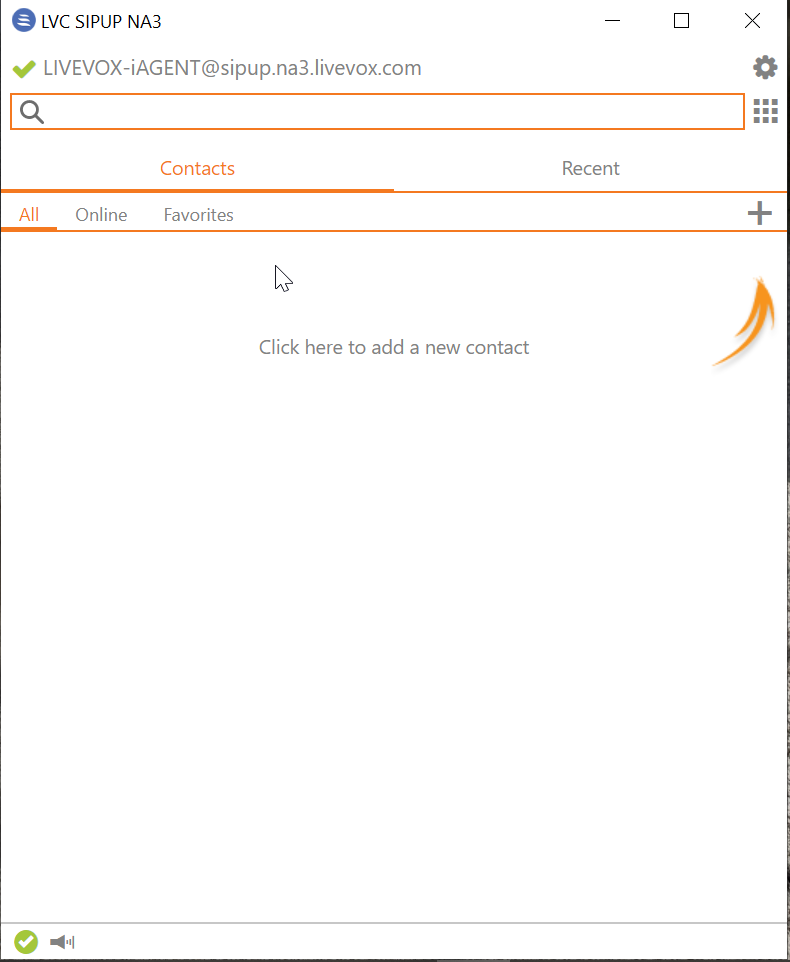
This means that your stored credentials have been recognized and you are ready to use the app. If, however, you receive the following screen when you open LVC v5.3, there may be a problem with your configuration:
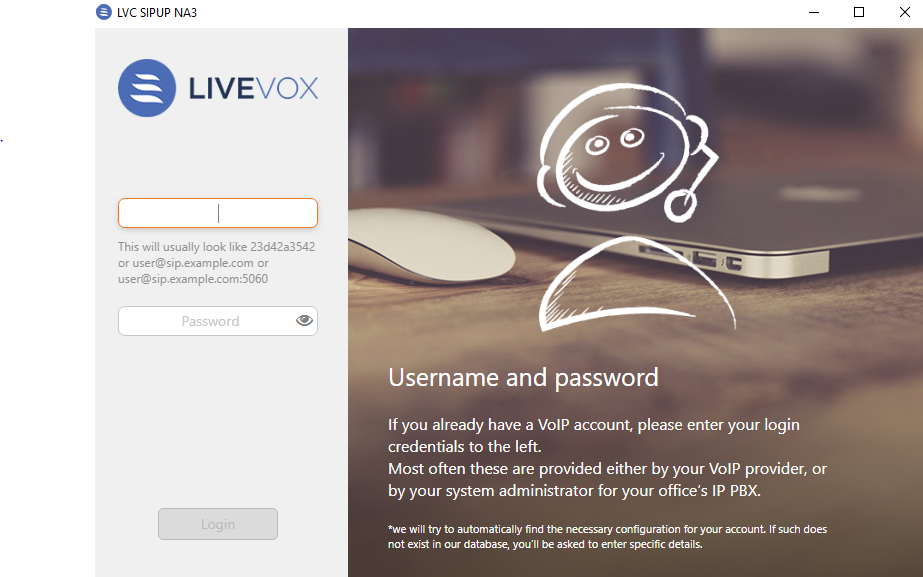
Your user credentials are stored as a config.xml file. If you are receiving the above error message prompting you for a username and password when logging in, it could mean that this configuration file was deleted, moved, or something else. Here's how to check to see if the file was changed and how to potentially alleviate the problem:
-
Let's start by making sure that the agent's PC has full access to all files on their computer. The folders C:\Program Files (x86)\LiveVox\LVC SIPUP NA3/NA6 uAgent and C:\Users\”username”\AppData\Roaming\LiveVox_Communicator_SIPUP_NA3 should be accessible using Windows search on the agent's PC. If they are not, contact your IT team to have them made available.
Another good test for this is to run the LVC v5.3 application as a PC administrator. If the credentials are recognized as an administrator but not with the specific agent's PC login, it points toward a problem with the agent's PC permissions. - Make sure that the config.xml file is present. It should be located in the AppData folder on the agent's computer and is around 22KB in size.