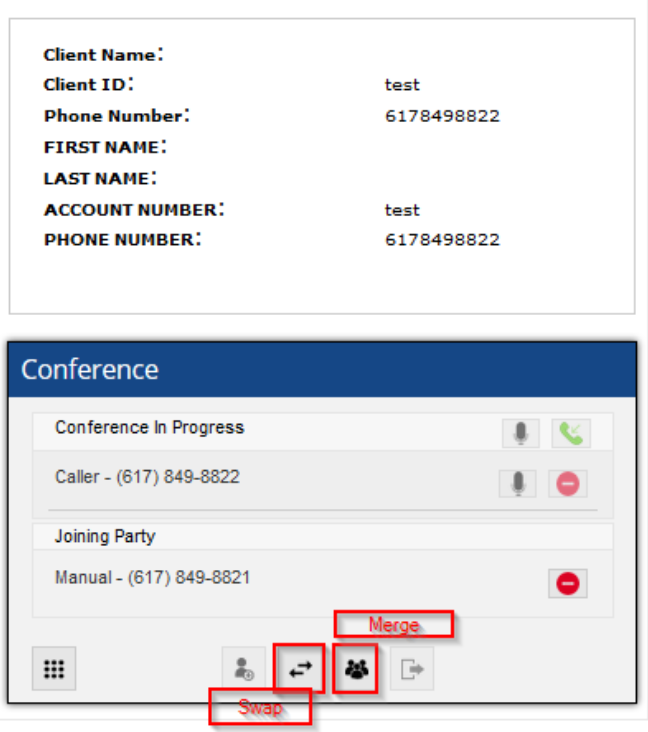Within the LiveVox Agent Desktop, agents are presented with a variety of tools to assist them in their customer interactions, such as:
- Call control buttons that allow them to answer, terminate, transfer, or conference calls together (outbound or inbound)
- Customer information known as a screen-pop, detailing who the agent is speaking with and other consumer data
- Termination Codes that allow an agent to assign a reason for their call that can be referenced through LiveVox reporting
Have an agent reporting a problem with any of these Agent Desktop features? Here are a few checks that you can perform to potentially diagnose the problem.
Missing Termination Codes
-
Termination Codes missing from an Agent Desktop may look like the following. Confirm this with your agent to see if these are what are missing:
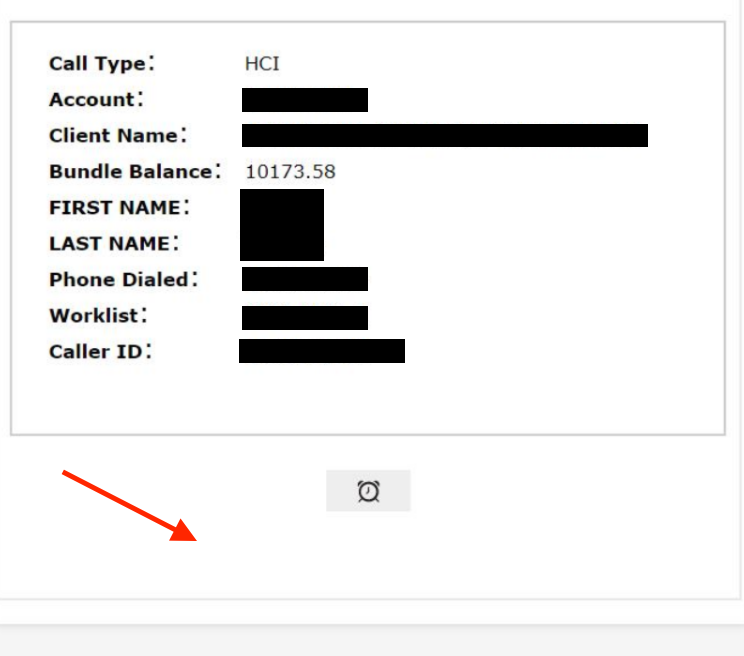
- If codes are missing from 2the Agent Desktop, it may be because Termination Codes are not enabled on the Service that the call was received on. Navigate to the Configure tab within your LiveVox Portal (LVP) and select Services.
-
Identify the Service that the call was received on and select it within the drop-down menu. Navigate to the Termination Codes tab:
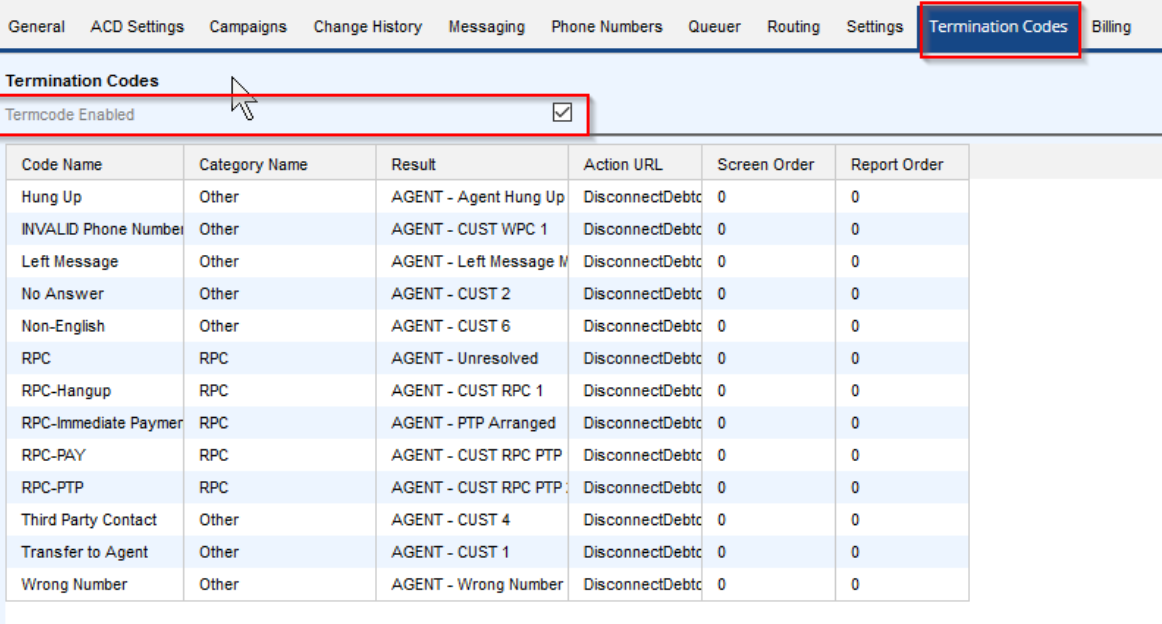
- Make sure that the Term Code Enabled checkbox is selected.
-
Save your changes by clicking Save and have your agent log out and back in to the Agent Desktop. Termination Codes should display if this setting was not originally enabled:
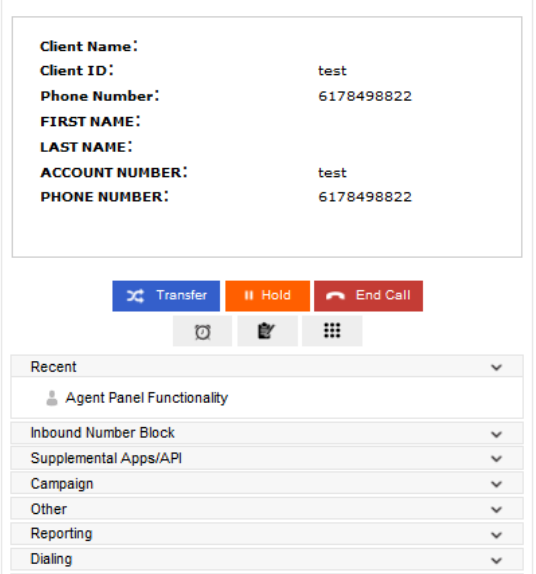
Missing Call Controls
- If your agent is unable to Transfer, End Call, or put a call on Hold, this may be due to how the call was received. If the call was a transferred call from another agent, call controls may become unavailable (depending on how the transfer was handled by the original agent).
- If an agent decides to transfer a call to another agent by merging the calls together, the original agent must also leave the conference for the new agent to gain control. Otherwise, the original agent will retain call control and yet will not be a part of the call.
-
If the original agent that receives the call wishes to stay in the conference after merging, they must Swap call controls to the new agent: