You can proactively and quickly contact a set of customers by phone, email, SMS, or other means through a campaign. A campaign is a list of the contact records of those customers.
Example
Suppose that you want to communicate with customers who are located in New York. You can filter the contacts in Contact Manager based on your condition and then create a campaign.
DeleteTo create a campaign from Contact Manager:
- Log in to the LiveVox Portal (LVP).
- On the Configure tab, click Contacts > Contacts.
The Contacts window appears.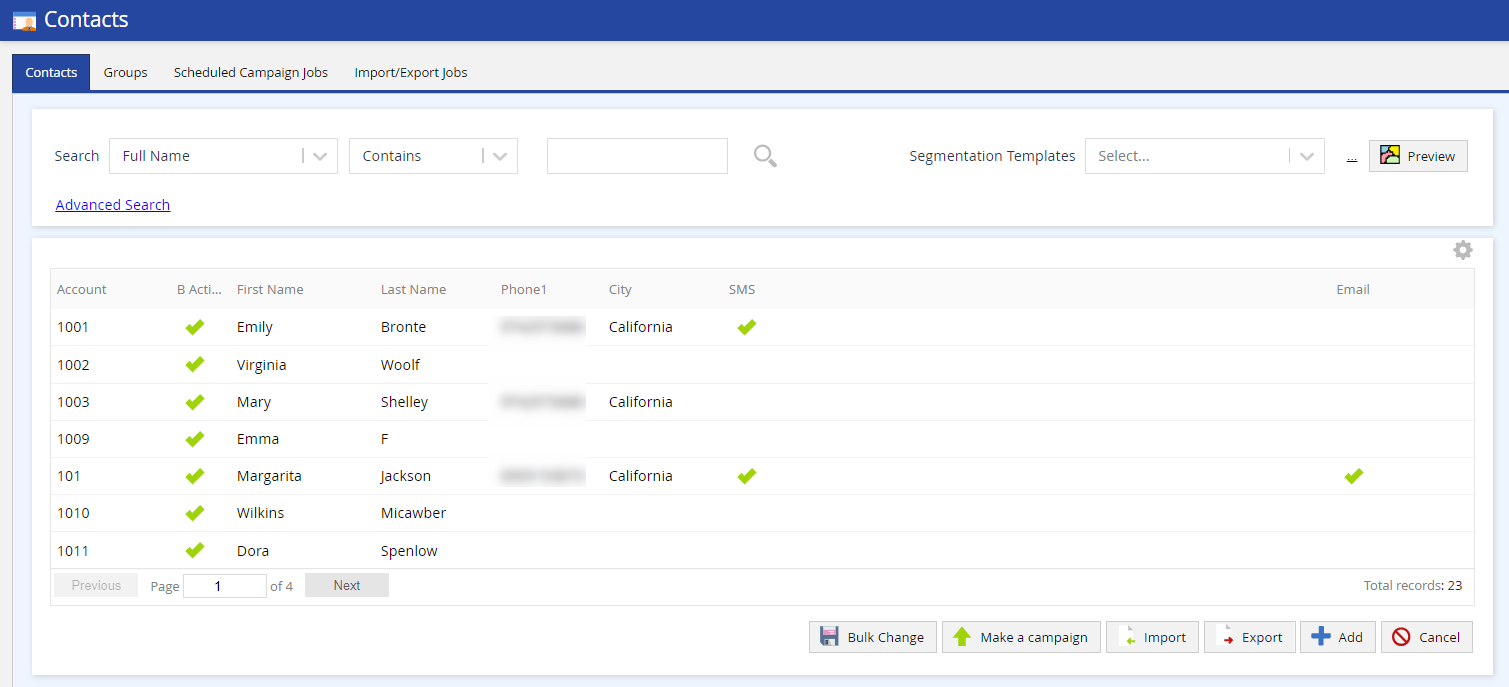
- On the Contacts tab, use the Search option or the Advanced Search option to filter the contacts for the campaign.
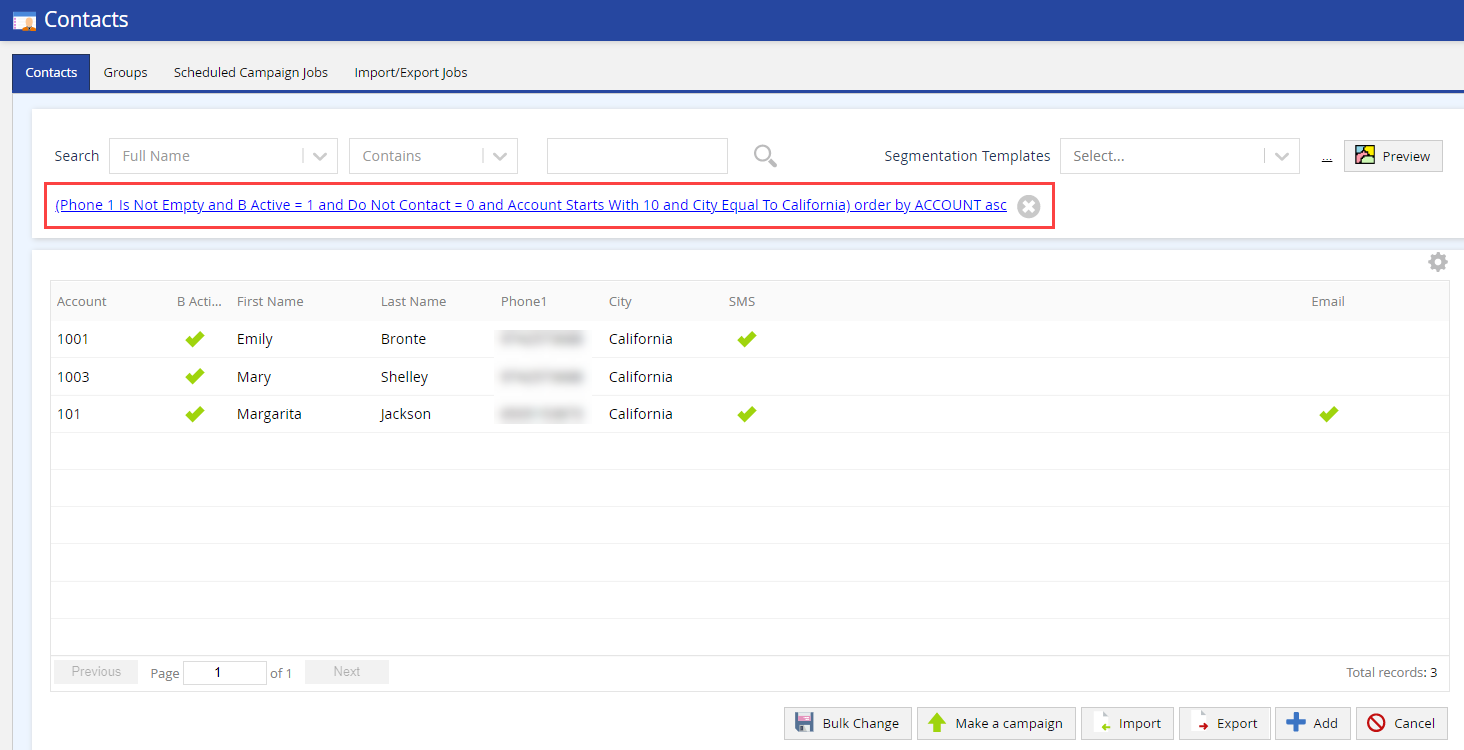
- Click Make a campaign. The Create Campaign window appears.
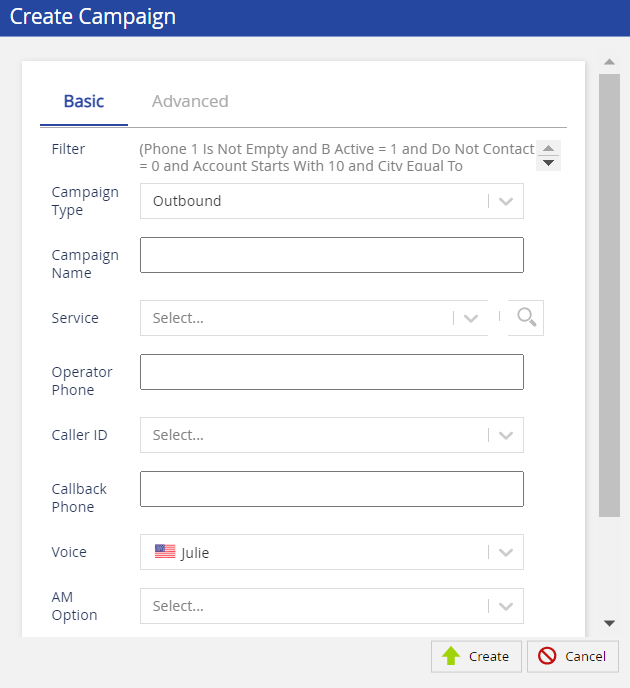
- On the Basic and Advanced tabs, specify values in the fields.
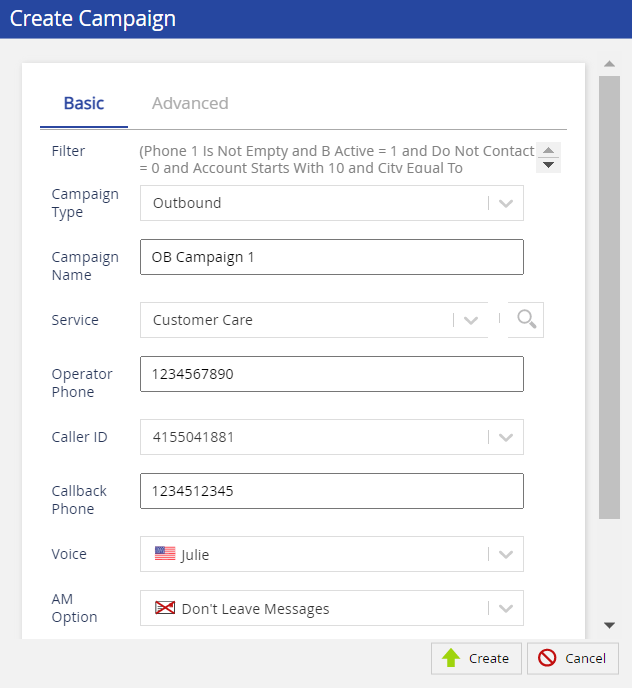
- Click Create.
A message stating that the campaign has been created appears. The campaign is now available in the Campaigns window.