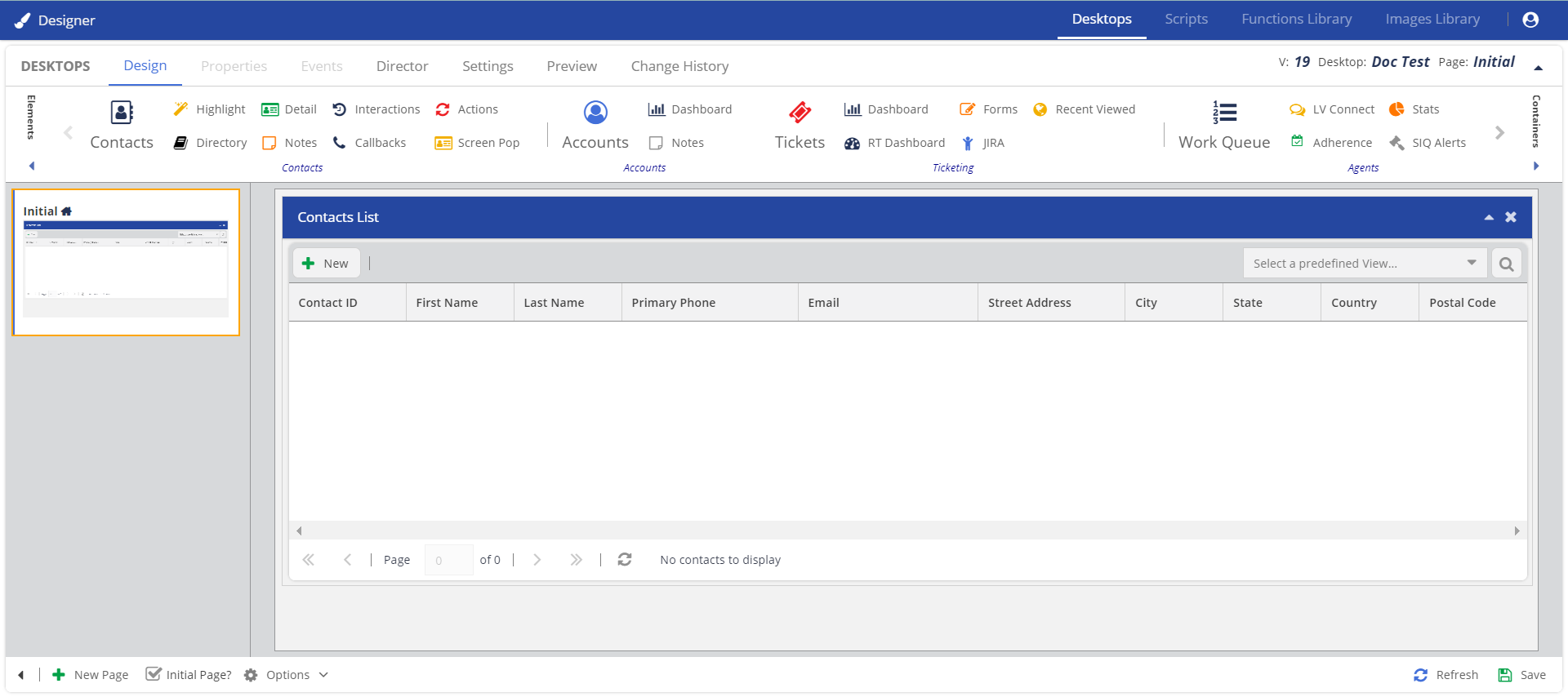LV17
Designer (CRM with Editor) is a configuration tool on the LiveVox Portal (LVP) that enables you to design an agent desktop and manage the agent desktop experience for your agents. This tool uses the What You See Is What You Get (WYSIWYG) interface that supports drag-and-drop operations. The tool also allows you to preview or test the agent desktop as you design it. For more information on the Designer Desktop, see the product documentation.
To access the Designer Desktop:
- On the LiveVox Portal (LVP), on the Configure tab, click Agents > Agent Desktop.
The Agent Desktop window appears. - In the Desktops field, select any agent desktop.
- Select the Agent Panel + Designer option.
- The Designer tab appears.
.png)
- On the Designer tab, in the Designer Desktop field, click the Open Designer in new tab icon
 .
.The Designer browser tab displaying the Designer window appears.
The Designer window displays the following tabs:
- Desktops: Enables you to configure the display, properties, and events for an agent desktop.
- Scripts: Enables you to configure the scripts that guide agents during an activity (for example, when collecting a credit card payment) for the agent desktop.
- Functions Library: Enables you to configure the application programming interface (API) for the agent desktop.
- Images Library: Enables you to add images to scripts for the agent desktop.
LV19
You can now access the Designer Desktop from the Agent Desktop window or the main LiveVox Portal (LVP) screen.
Accessing the Designer Desktop through LVP
To access Designer from LVP:
- On the landing LVP page, click the
 icon.
icon.
The Designer option is displayed along with the other available options.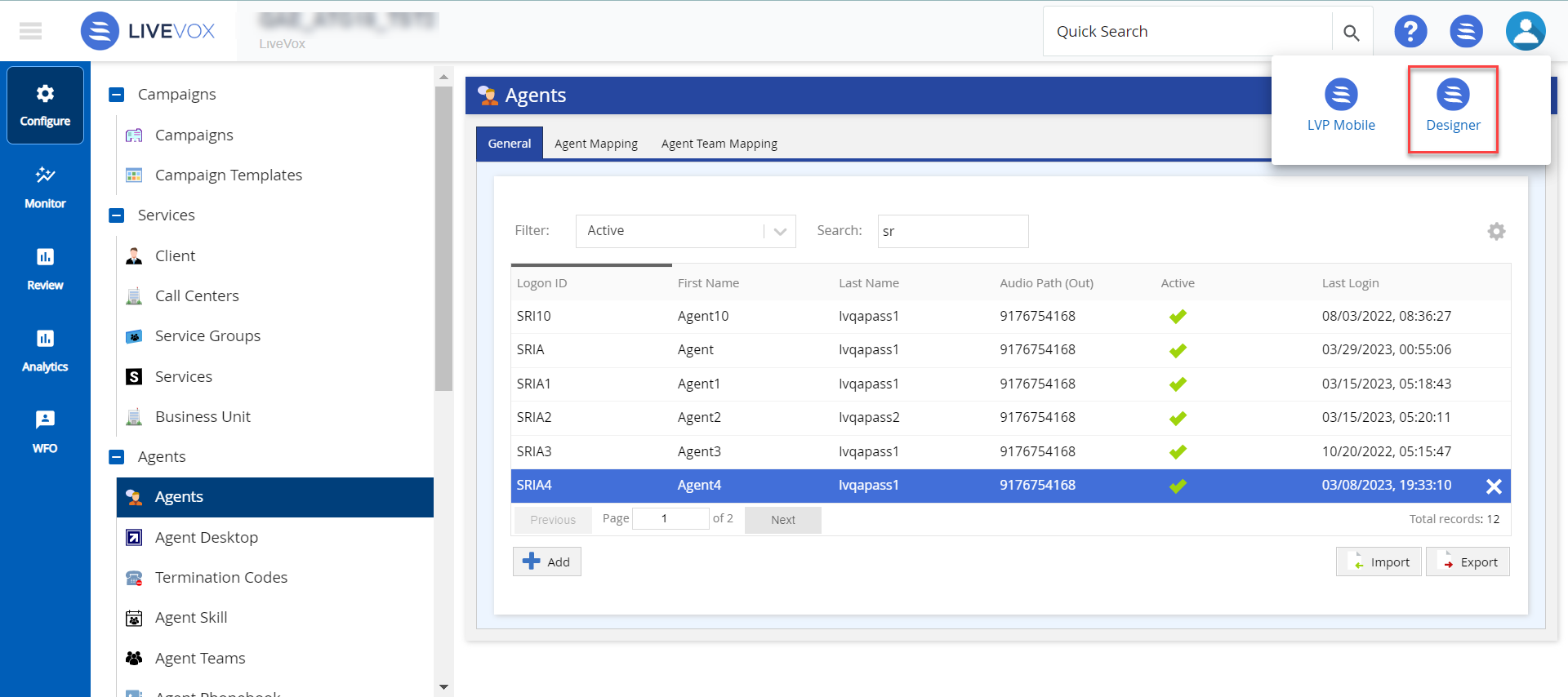
- Click Designer.
The Designer window appears.
Accessing the Designer Desktop through the Agent Desktop
To access Designer from the agent desktop:
- On the LiveVox Portal (LVP), on the Configure tab, click Agents > Agent Desktop.
The Agent Desktop window appears..png)
- In the Desktops field, select any agent desktop.
- Select the Agent Panel + Designer option.
The Edit Agent Desktop window appears.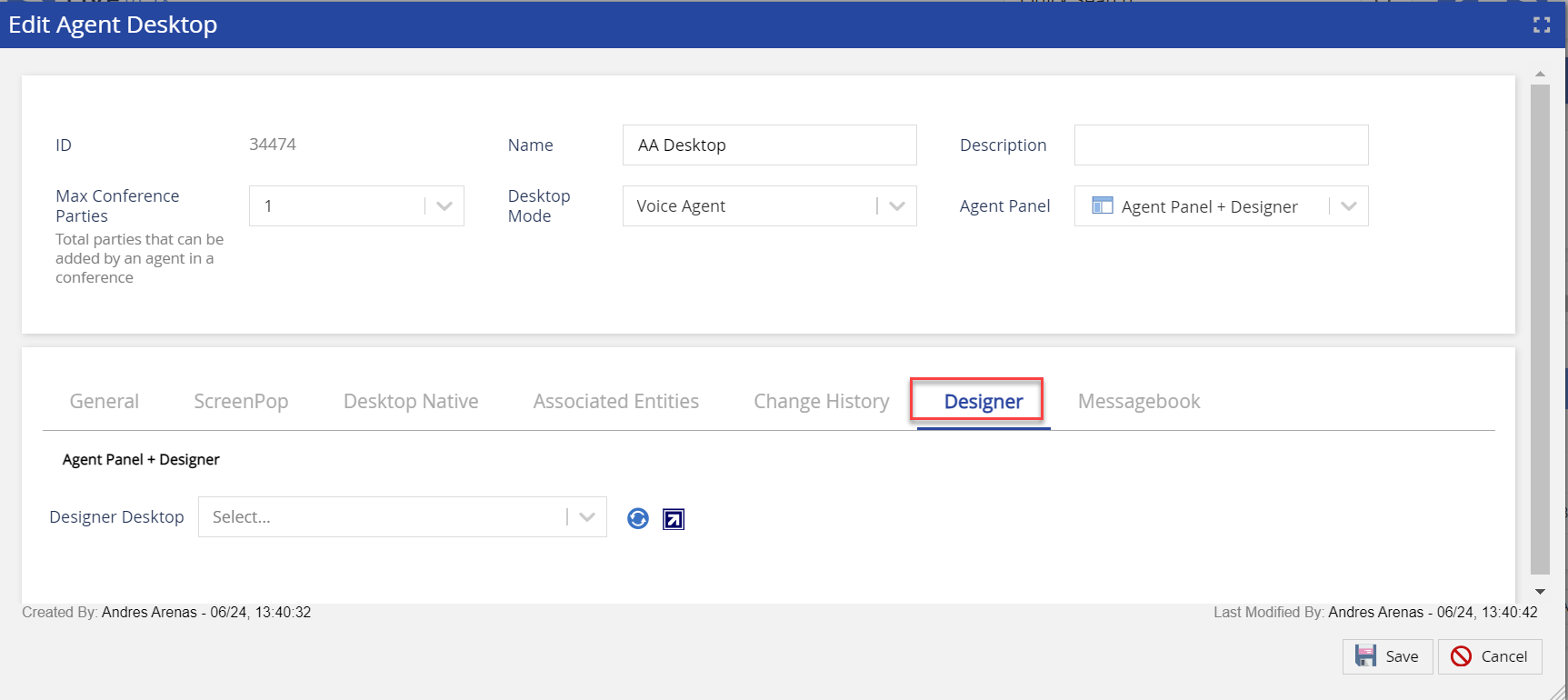
- On the Designer tab, in the Designer Desktop field, select a required agent desktop, and then click the Open Designer in new tab icon
.png) .
.
The Designer browser tab displaying the Designer window appears.