If you are having problems with the LiveVox Communicator (LVC) v5.3 application, it may be necessary to capture some debug logs directly from the application. There is a built in logging tool that will assist with this.
Warning
It's important to capture these logs during a call so that you're replicating the problem.
Capturing the Logs
- Open LVC v5.3.
-
Navigate to Settings:
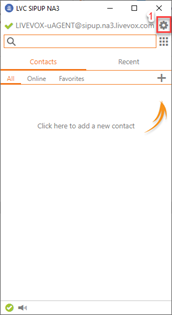
-
Click on Help/About next to the question mark icon:
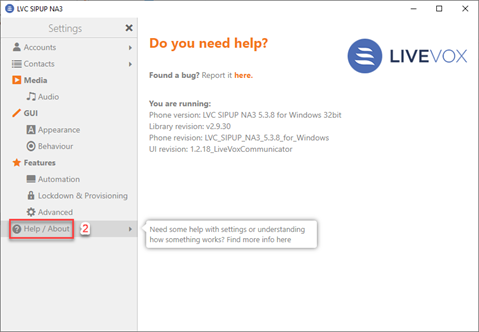
-
Click on Diagnostic and select Enable debug log to turn on logging:
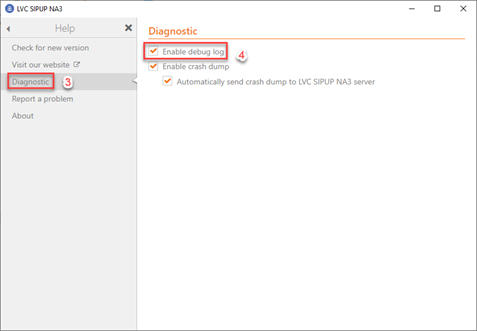
- Take a call to try and replicate the problem.
- Once you've recorded a call, navigate back to the Diagnostic tab and turn off logging by unchecking Enable debug log.
-
On your PC, you'll want to run a search for the folder %appdata%:

-
Navigate to the folder named LiveVox_Communicator_SIPUP_NA3 or LiveVox_Communicator_SIPUP_NA6 (depending on which version of the LiveVox platform that you are using) and you will see your recorded debug logs. They will be in a .txt format:
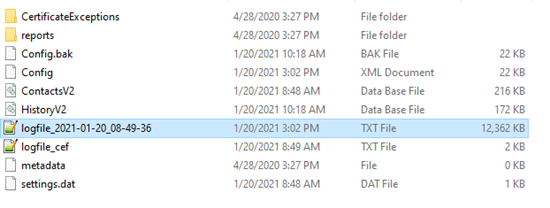
- These logs are time stamped and dated for your convenience. These can be copied and provided to the Customer Care team or to whichever representative you were working with for analysis.