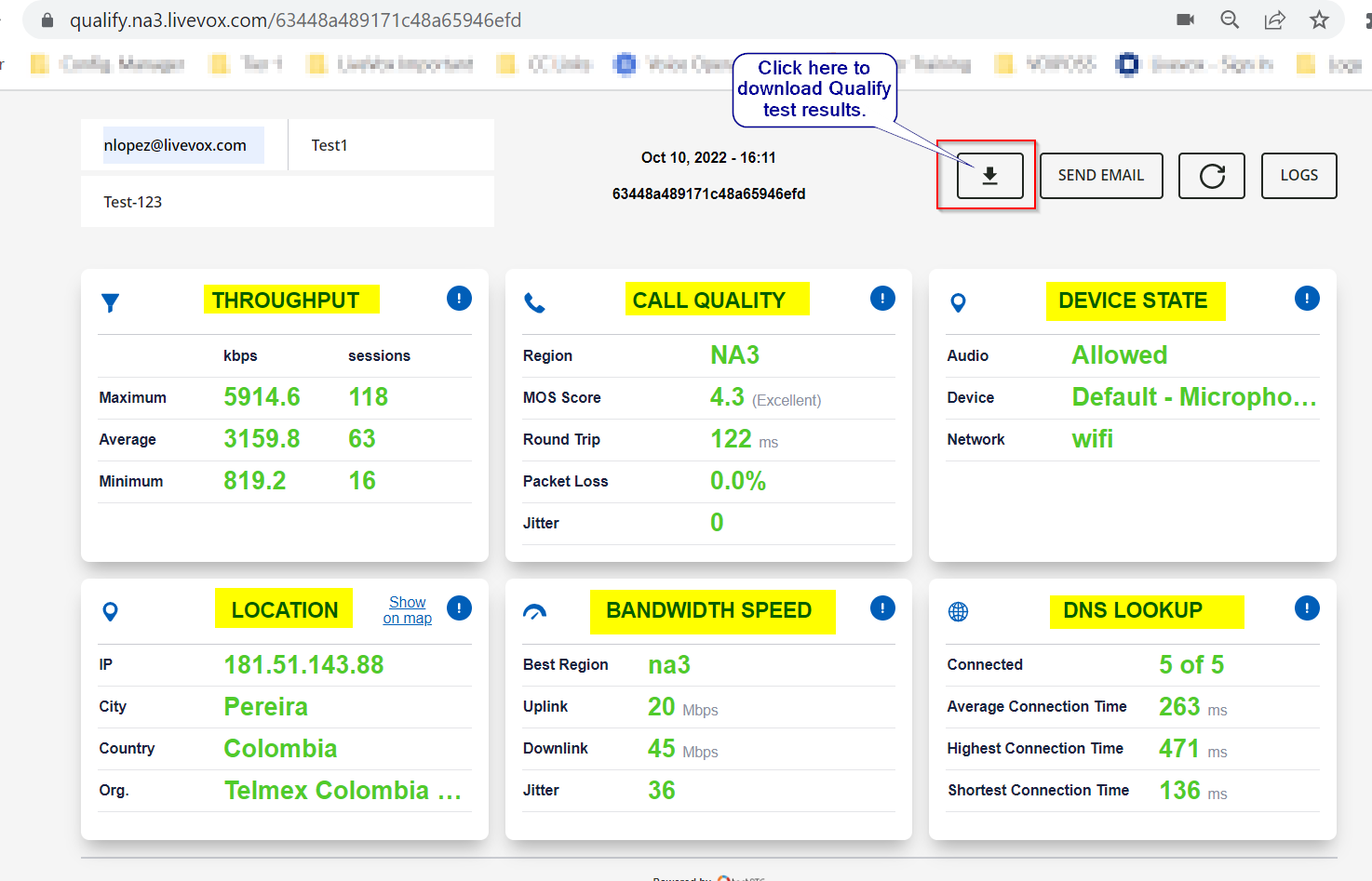The Qualify Test is a browser automation tool that tests a variety of metrics related to your WebRTC-based connection with LiveVox/SmartReach. By automating web browsers, you can simulate real users using your LiveVox/SmartReach service from different locations around the world, running on different network configurations, all done at scale in a reproducible fashion - so you can test, debug, validate and optimize your application efficiently.
Which Qualify Test Should I Run?
Before running your test, navigate to the correct link based on your LiveVox/SmartReach portal environment. If you're unsure of which environment your portal is a part of, look at the URL when accessing your portal. There should be an "NA" designation toward the beginning of the URL. Select your link below based on this information:
Running the Qualify Test
-
Once you've navigated to the appropriate link, enter your email and a brief reason for why you are running the test. If you've already submitted a ticket to our LiveVox Customer Care team, you can also enter your ticket number. Click Take the Test to begin:
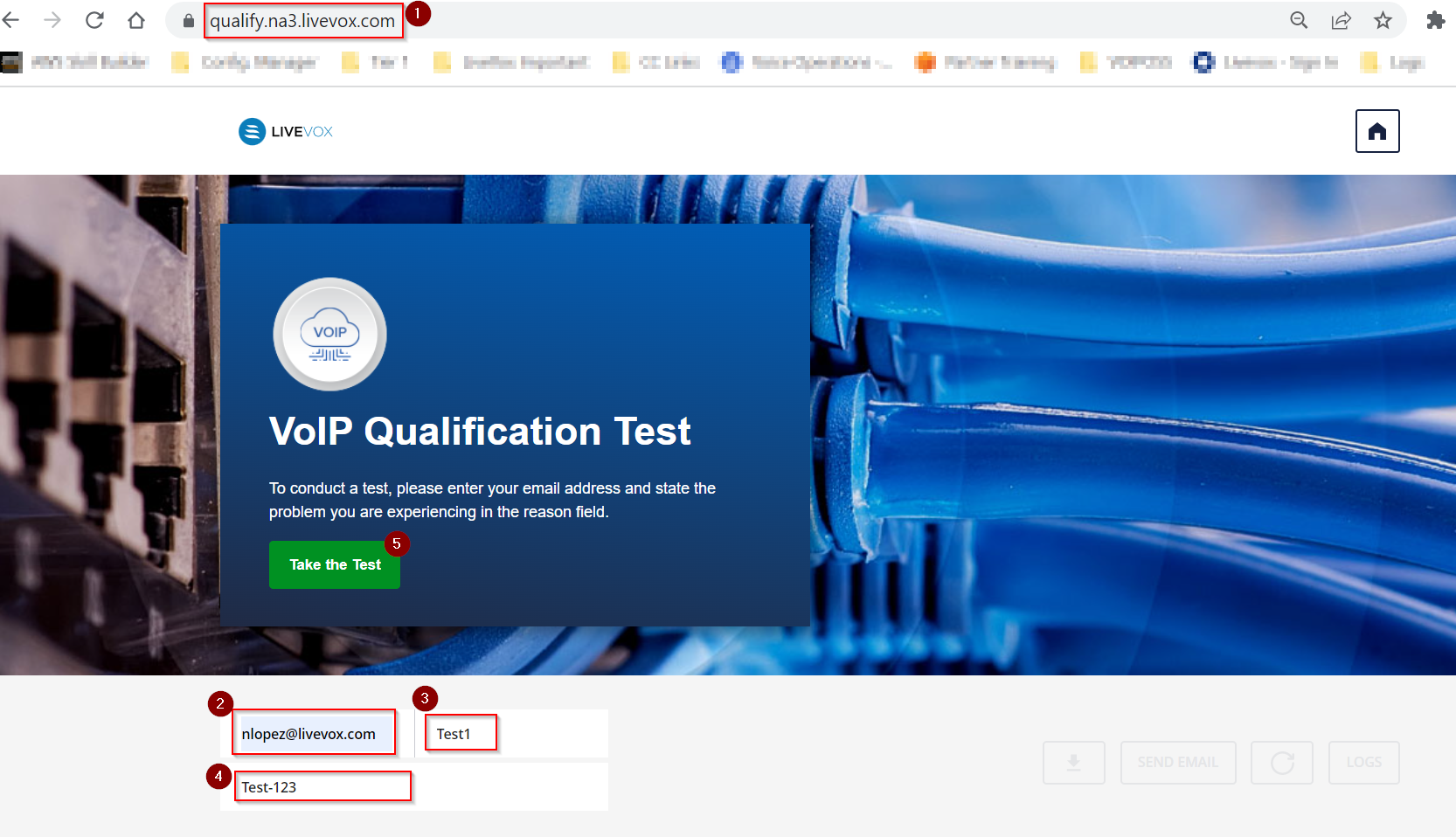
-
After clicking Take the Test, it will take around 2 minutes for the test to complete:
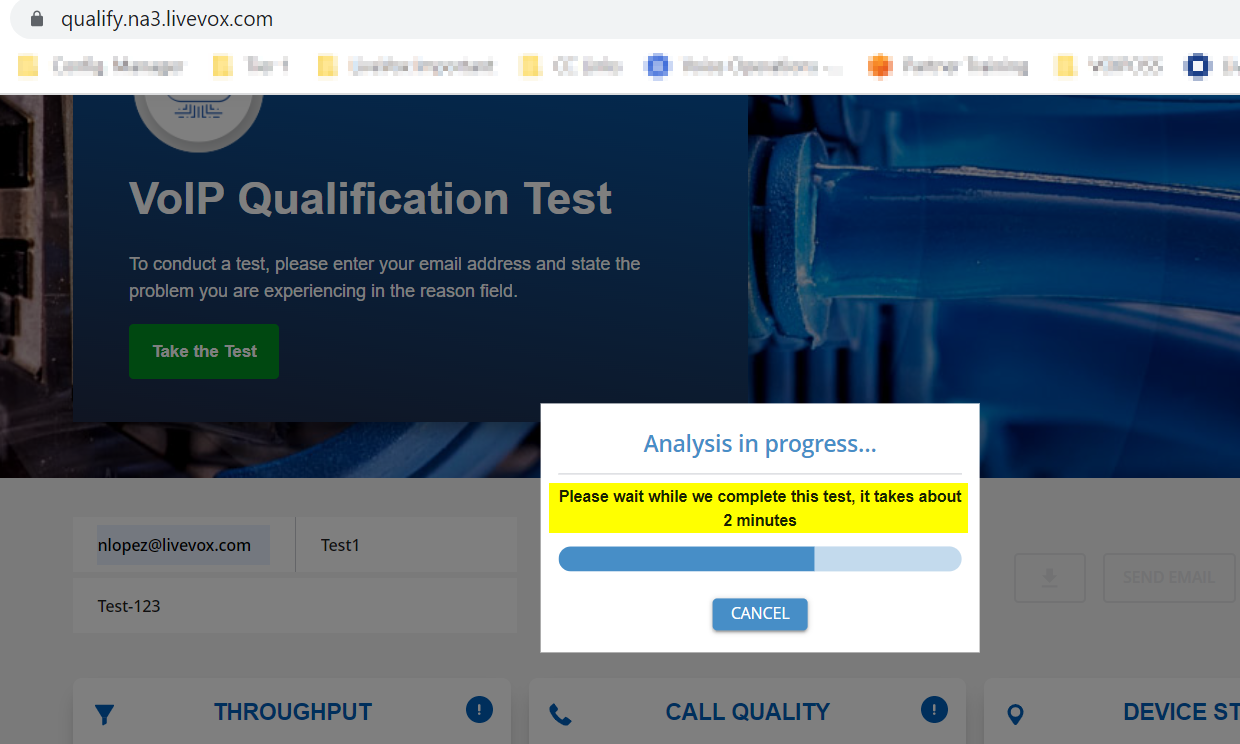
-
Once the test is complete, you'll be able to download the results of the test by clicking on the download icon. You can also see a summary of the results: