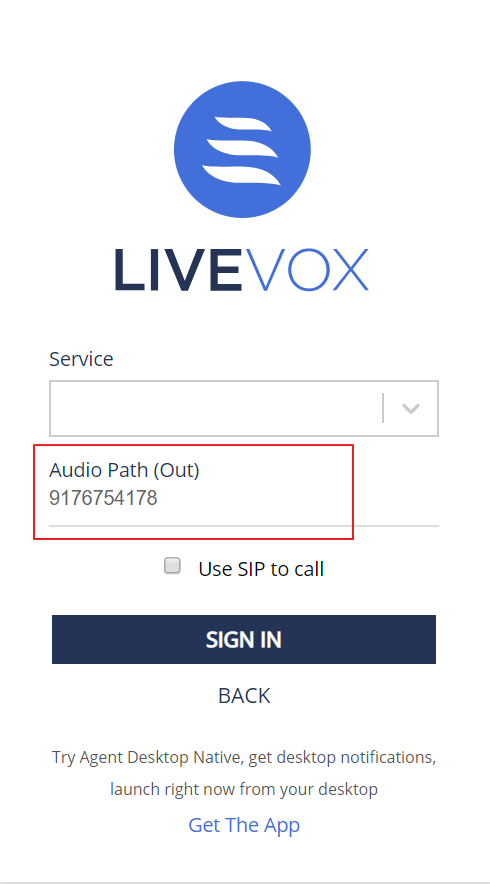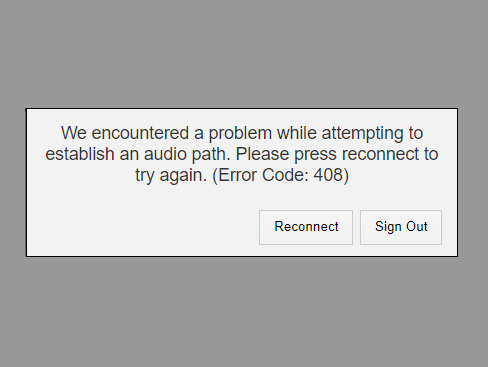When logging in to the agent desktop, you must establish an audio connection. Depending on the type of service you select, you might have to follow different instructions to establish your audio.
Call Using a Computer
- Select the Call using computer checkbox to establish an audio path using the agent desktop.

2. Click the Sign In button.
Call-In Instructions
For certain services, you might have to call into LiveVox to establish a persistent audio connection.
If you are signing into such a service, you are prompted to call in. The following image shows a sample Call In Instructions pop-up.
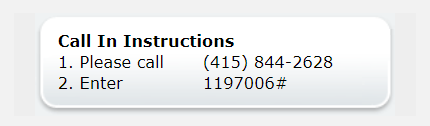
Audio Path (Out)
You must populate this field only if LiveVox is calling you to establish an audio path. If you are unsure, check with your manager. After you populate the field, click the Sign In button to log in to the agent desktop.