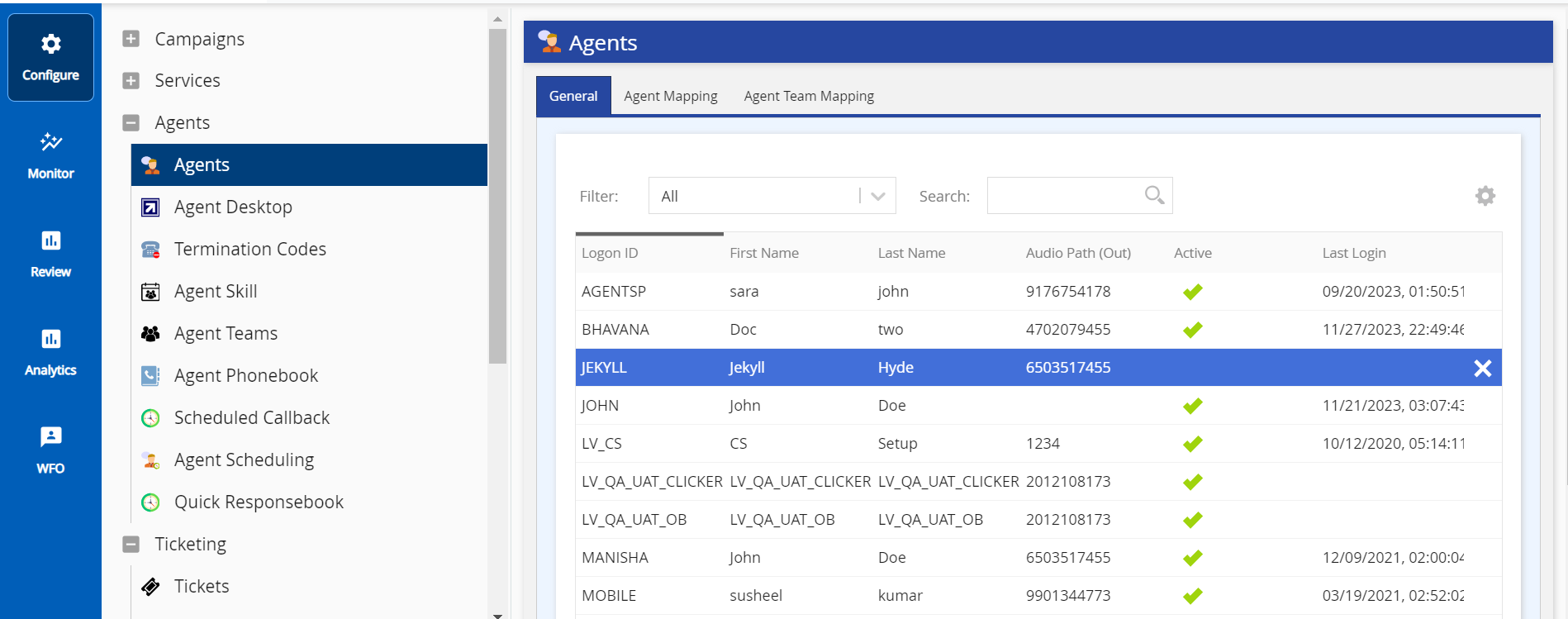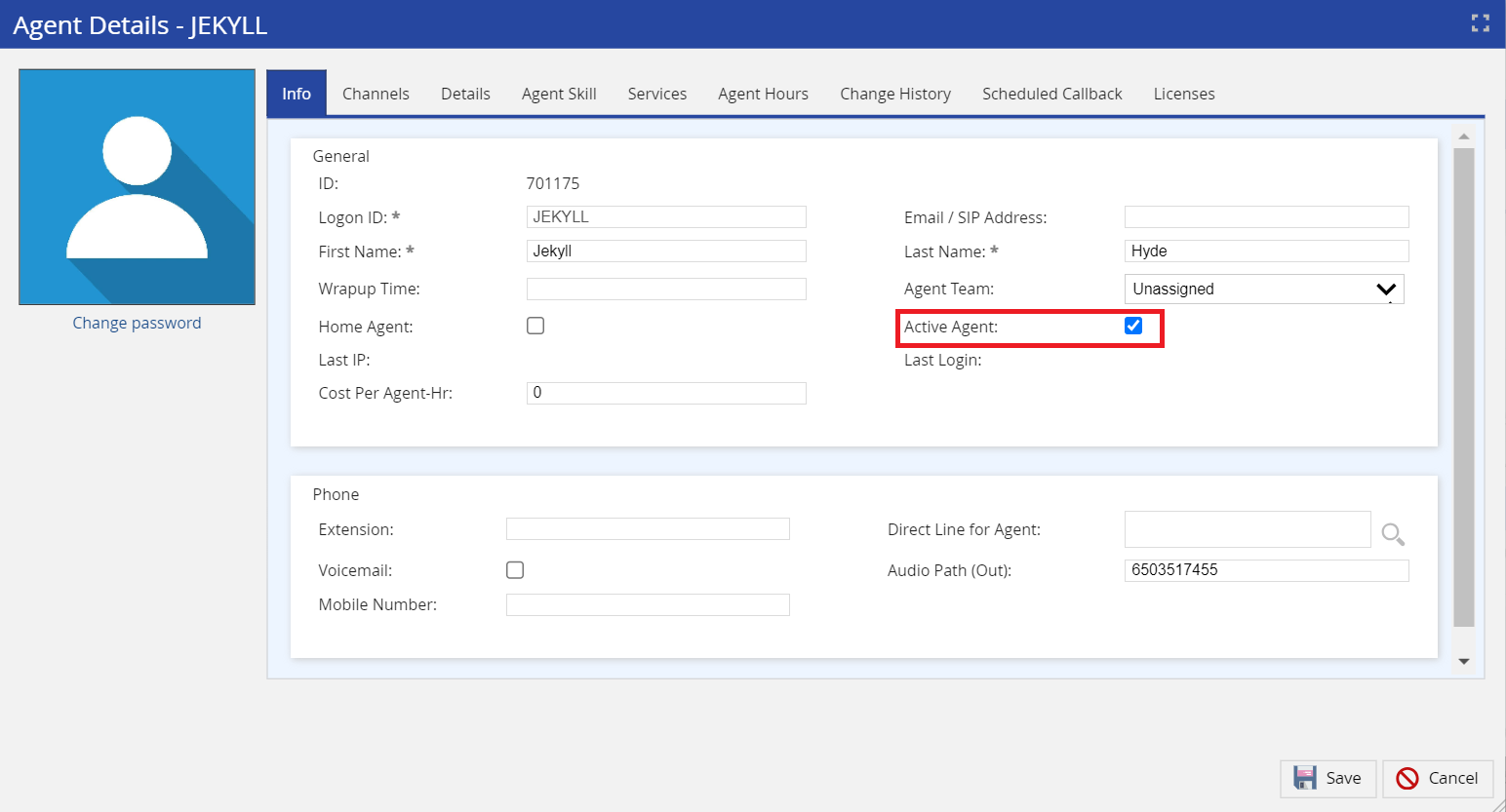An inactive agent is not allowed to sign in, nor can you score an inactive agent. To active an agent, use the Agents window.
U17/LV19
To activate an agent's profile:
- Log in to the LiveVox portal.
- On the Configure tab, click Agents > Agents.
The Agents window appears.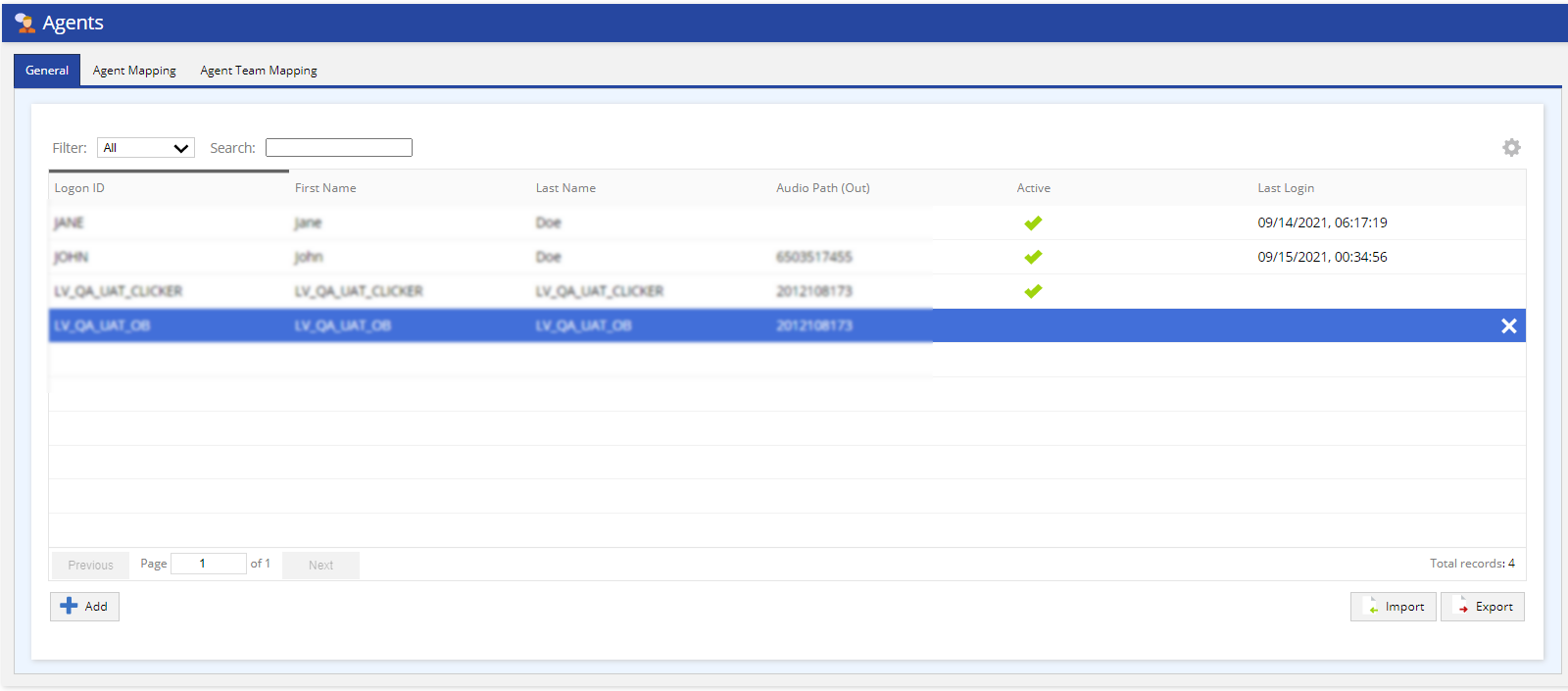
- On the General tab, select All from the Filter drop-down list.
- Double-click and select the inactive agent that you want to activate.
The Agent Details window appears. - Enable the Active Agent checkbox.
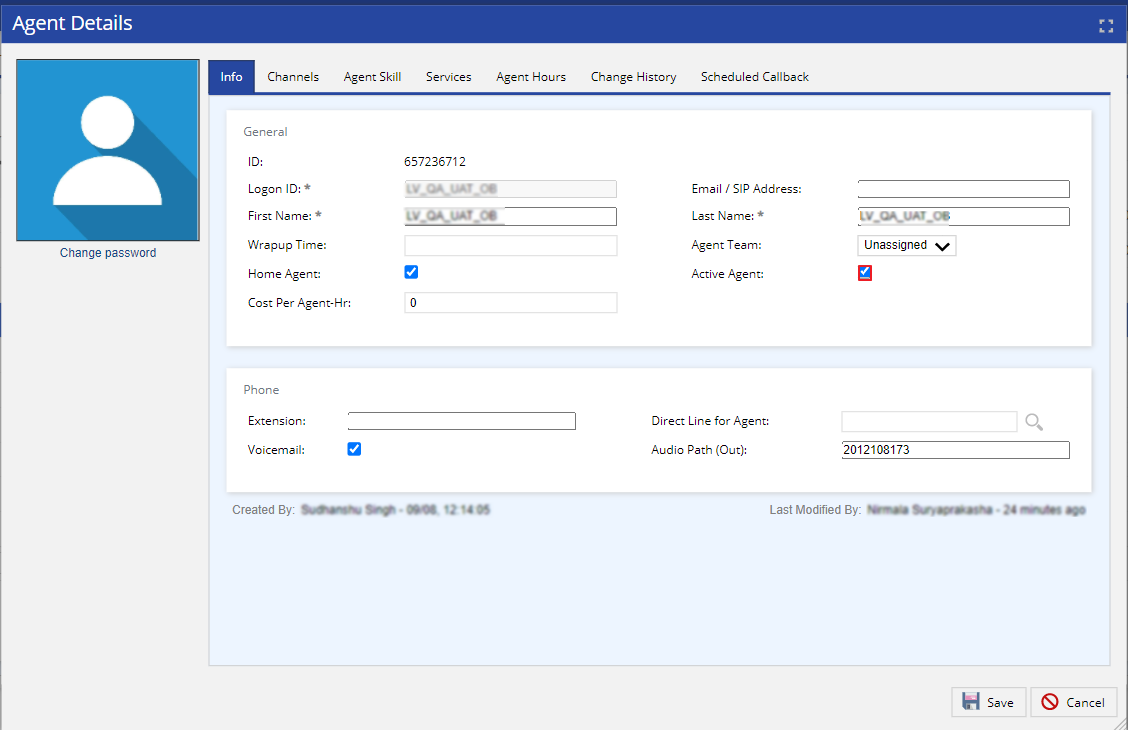
- Click Save.
Fall 23
To activate an agent's profile:
- On the Configure tab, go to Agents > Agents.
The Agents window appears. - On the General tab, select All from the Filter drop-down list.
- Double-click and select the inactive agent that you want to activate.
The Agent Details window appears. - Enable the Active Agent checkbox.
- Click Save.
The agent is activated.
 in the Active column.
in the Active column.