U17
Quick Connect (Auto) is an automated outbound service that immediately connects live answers with an available agent. This service also provides answering machine detection and routes outbound calls to an available agent.
To configure the Quick Connect service:
- Select a call center from the Call Center drop-down list.
- Select Quick Connect from the Service drop-down list.
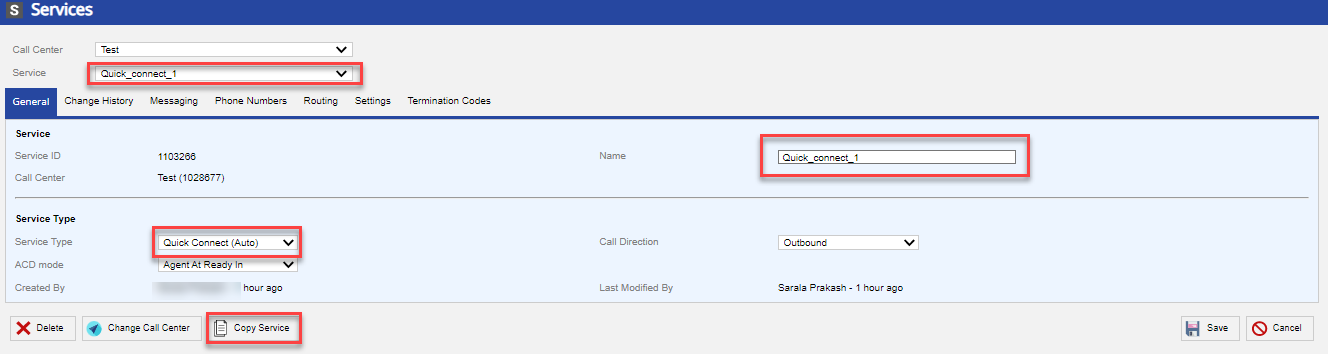
- On the General tab, in the Name field, specify a name for the service. The Service Type field is automatically populated with the value of Quick Connect (Auto). Specify the appropriate Automatic Call Distributor (ACD) mode and the required call direction.
- Select Copy Service.
- Click the Phones Numbers tab to associate/disassociate services to phone numbers. For more information about how to update phone numbers, see the Phone Numbers Tab section.
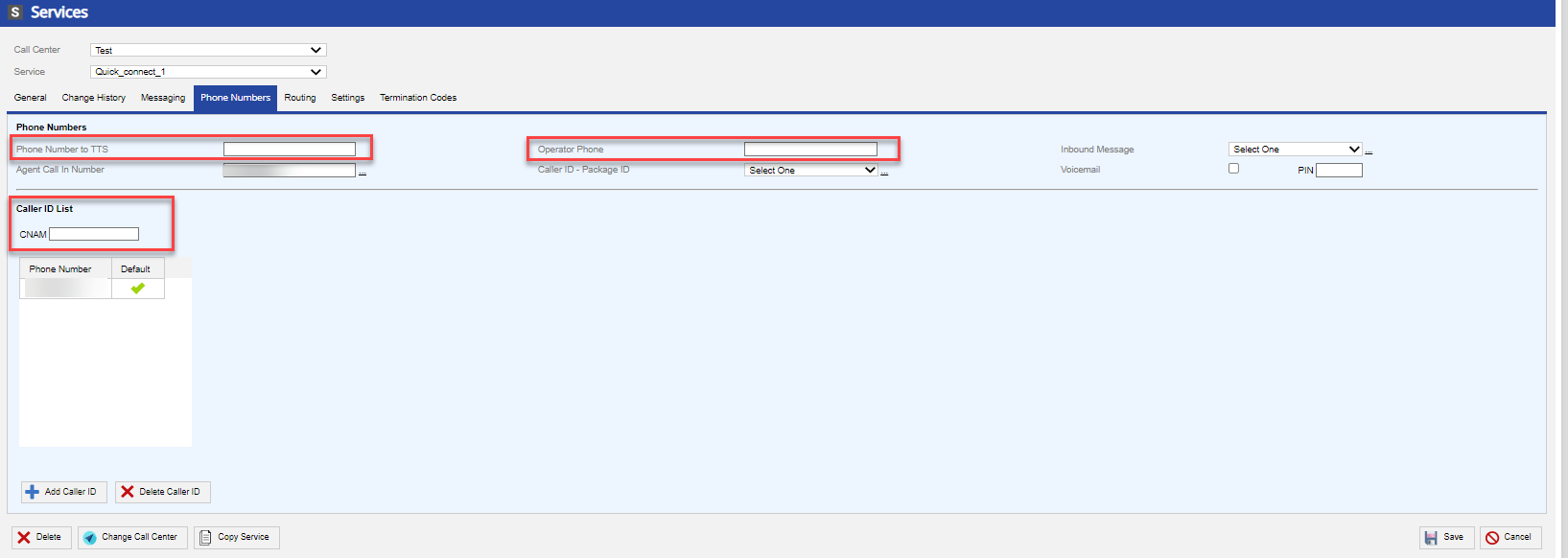
- To remove or change the Local Caller ID (LCID) association, see the Advanced Features section of the Services: Settings Tab. LCID is designed to display a caller ID number that is local, or from a nearby location to customers on outbound dialing. When the customer returns the call, the LCID package routes the call to the appropriate inbound group.Delete
- CID, Operator Phone, and Phone Number to TTS must be filled out with a value for all services to which an agent logs in.
- New services might not automatically be included in the Custom Detail Report (CDR). You might need to contact the LiveVox Customer Care Team to add new services to your reports.
- Click the Phones Numbers tab to associate/disassociate services to phone numbers. For more information about how to update phone numbers, see the Phone Numbers Tab section.
- Click Save. A success notification displays the updated information.
U19
Quick Connect (Auto) is an automated outbound service that immediately connects live answers with an available agent. This service also provides answering machine detection and routes outbound calls to an available agent.
To configure the Quick Connect service:
- Select a call center from the Call Center drop-down list.
- In the Name filter enter Quick Connect. A list of all Quick Connect services is displayed. Click Copy.
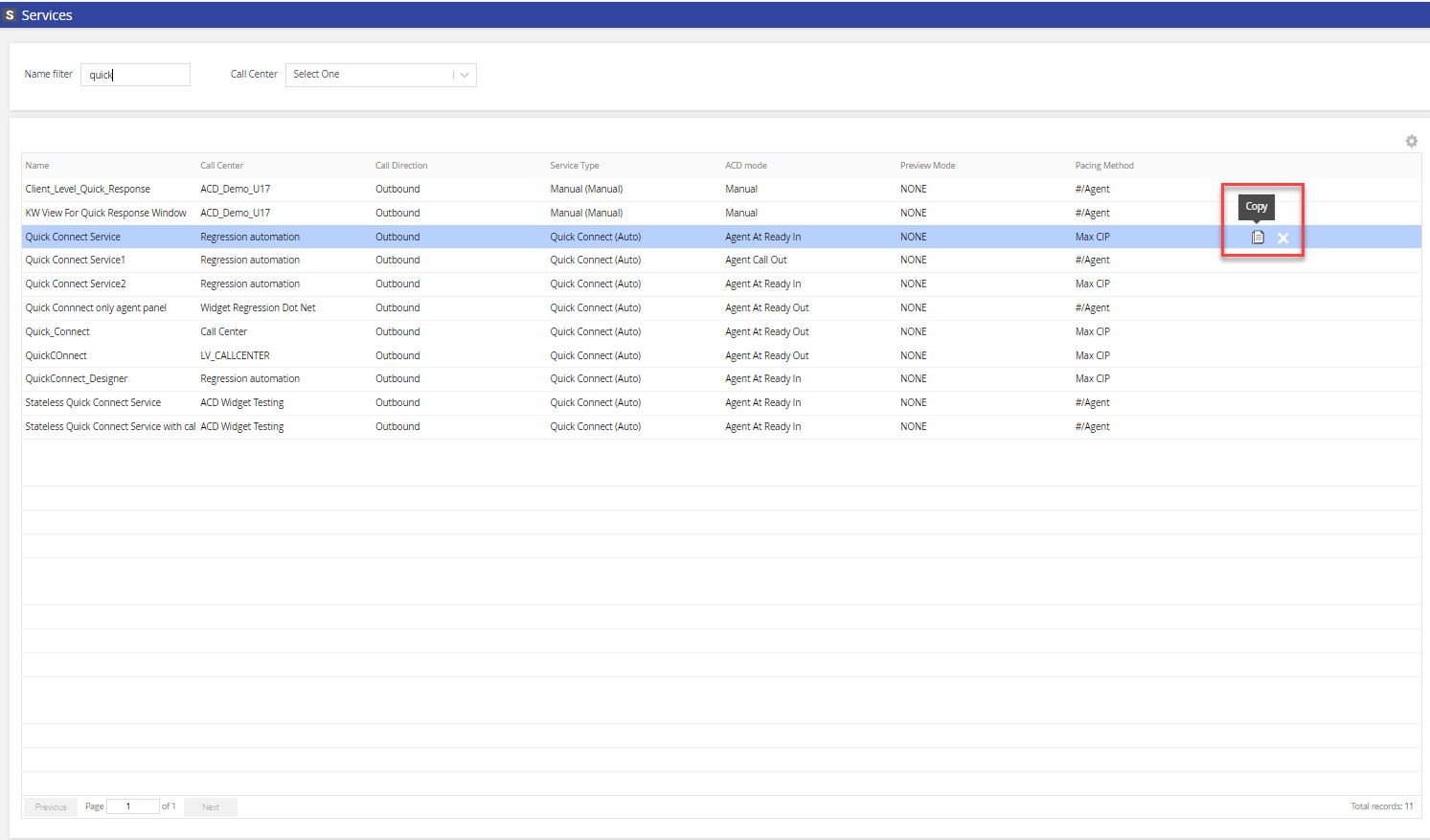
- In the Copy Service screen, enter a name for the new service.

- On the General tab, the Name and the Service Type field (Quick Connect) are automatically populated. Specify the appropriate Automatic Call Distributor (ACD) mode and the required call direction.
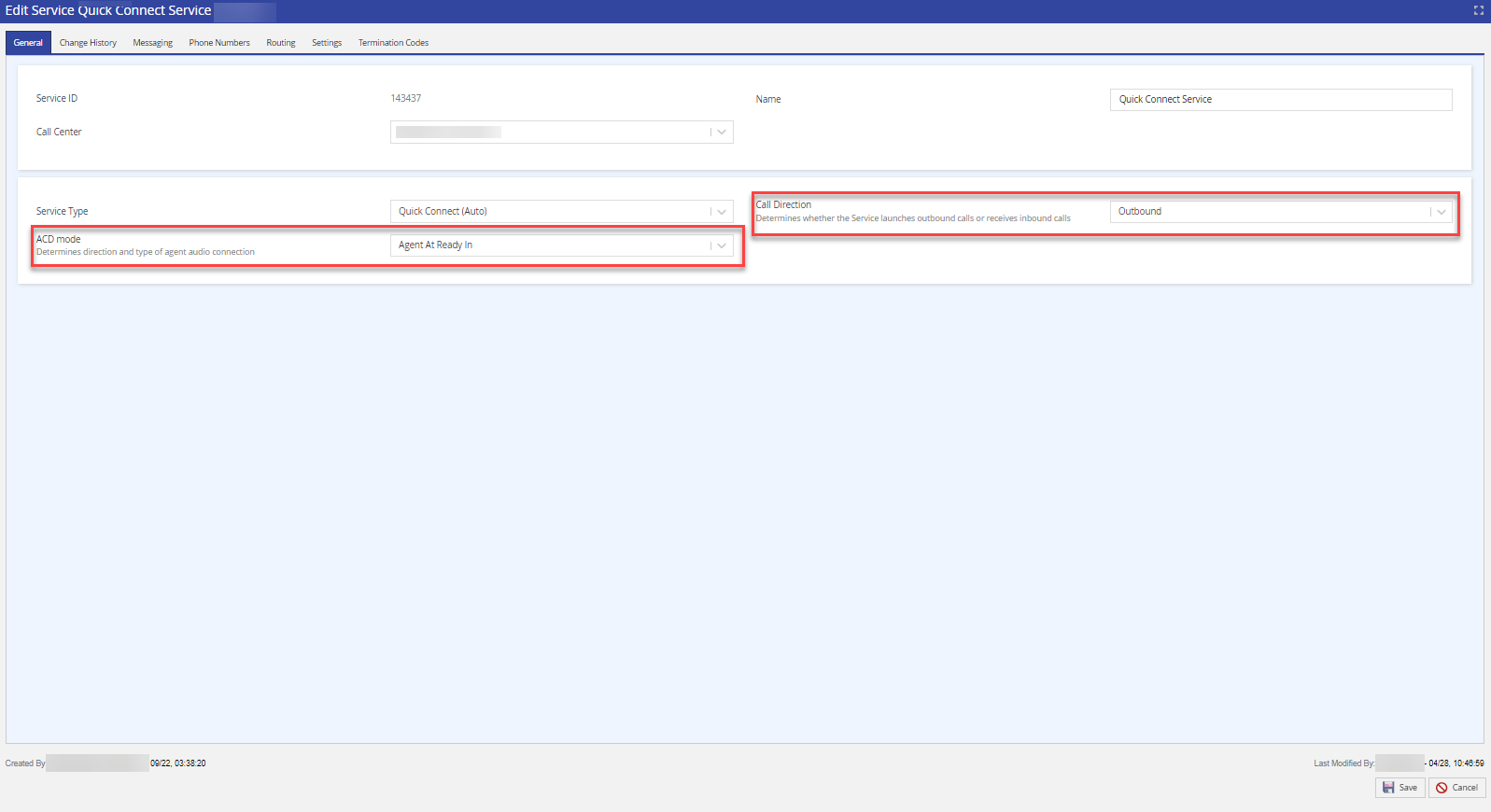
- Click the Phones Numbers tab to associate/disassociate services to phone numbers. For more information about how to update phone numbers, see the Phone Numbers Tab section.
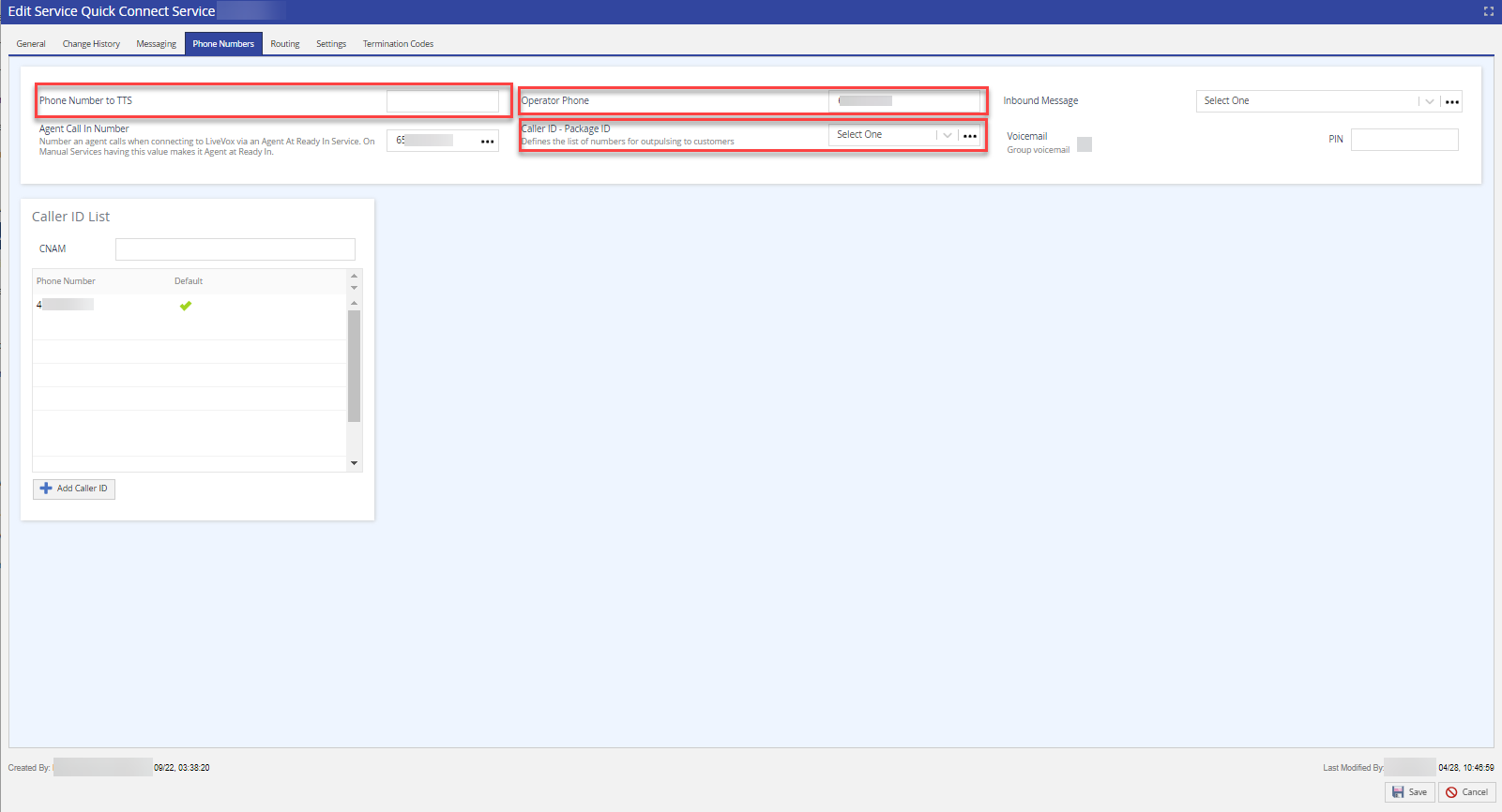
To remove or change the Local Caller ID (LCID) association, see the Advanced Features section of the Services: Settings Tab. LCID is designed to display a caller ID number that is local, or from a nearby location to customers on outbound dialing. When the customer returns the call, the LCID package routes the call to the appropriate inbound group.
- Click Save. A success notification displays the updated information.