U17
The following scenarios describe when you might need to move a service from one call center to another call center:
- When a project associated with a service changes to another physical or logical call center, you can move the service to that call center.
- When you copy a service, the service remains in the same call center. If you are building the service for a new call center, you must move the service to the desired call center.
To move a service to a different call center:
- Log in to the LiveVox Portal (LVP).
- On the Configure tab, click Services > Services.
The Services window appears.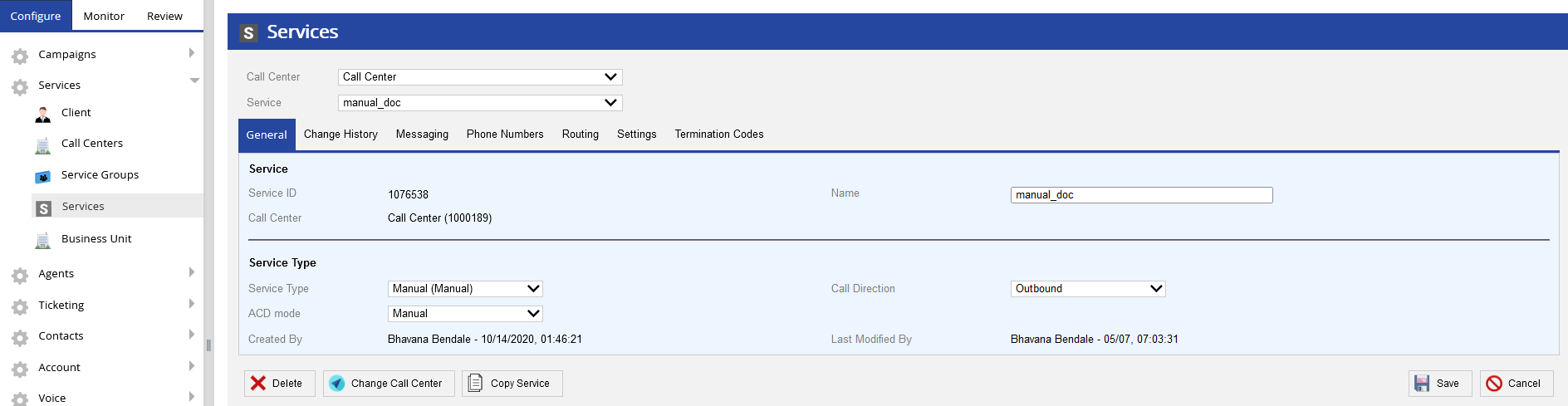
- From the Service drop-down list, select the service that you want to move to a different call center.
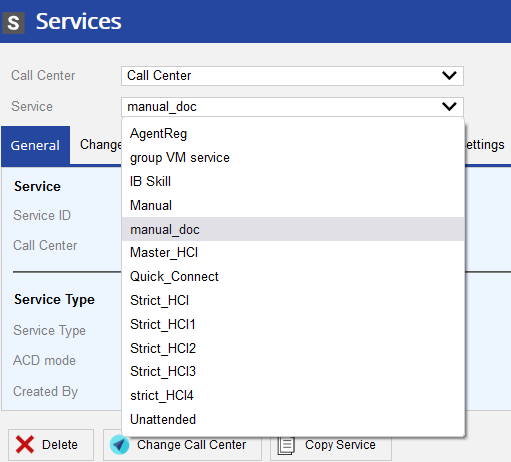
- Click Change Call Center.
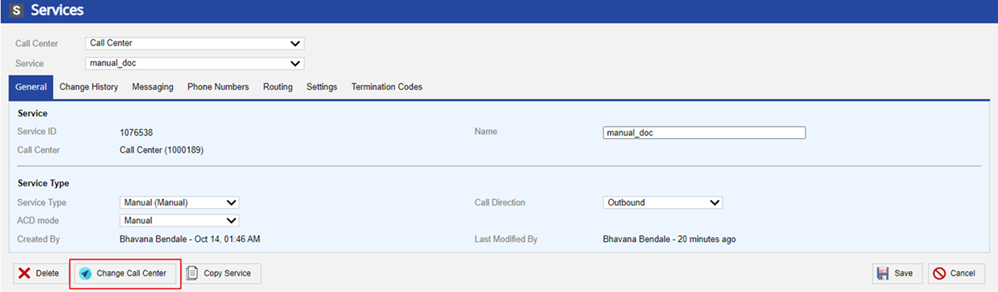
The Change Call Center window appears - From the Choose Call Center drop-down list, select the call center to which you want to move the service.
- Click Change Call Center.
LV19 and Fall 23
A service defines the basic activities that agents can perform when they use a specific type of service. A service is defined with predefined attributes, such as messaging, compliance rules, and termination codes. A service exists within a single call center.
The following scenarios describe when you might need to move a service from one call center to another call center:
- When a project associated with a service changes to another physical or logical call center, you can move the service to that call center.
- When you copy a service, the service remains in the same call center. If you are building the service for a new call center, you must move the service to the desired call center.
To move a service to a different call center:
- Log in to the LiveVox Portal (LVP).
- On the Configure tab, click Services > Services.
The Services window with a list of services appears.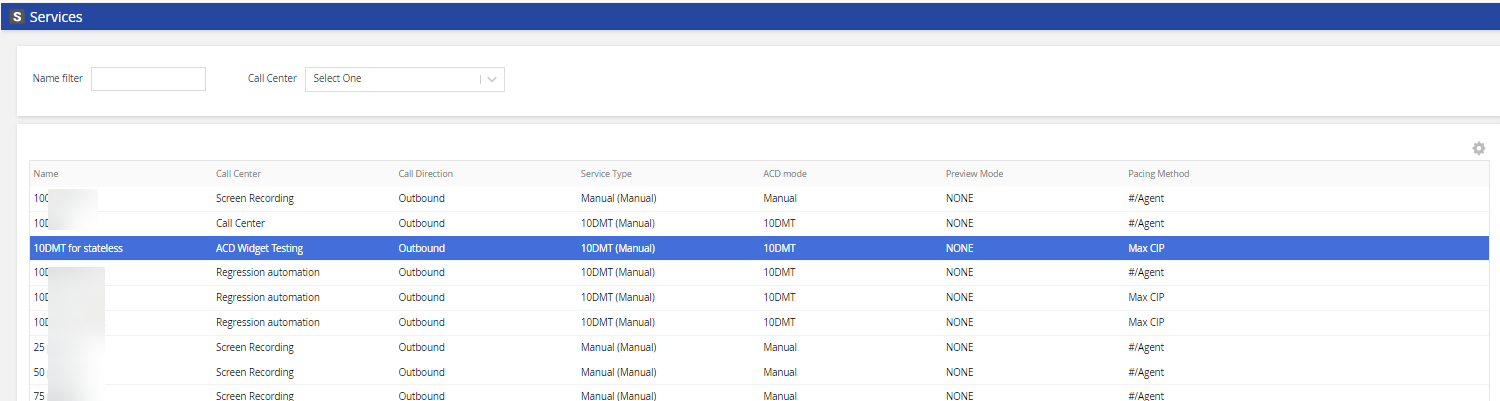
- Select the service that you want to move to a different call center and double-click.

- From the Call Center drop-down, select the required call center.
- Click Save.