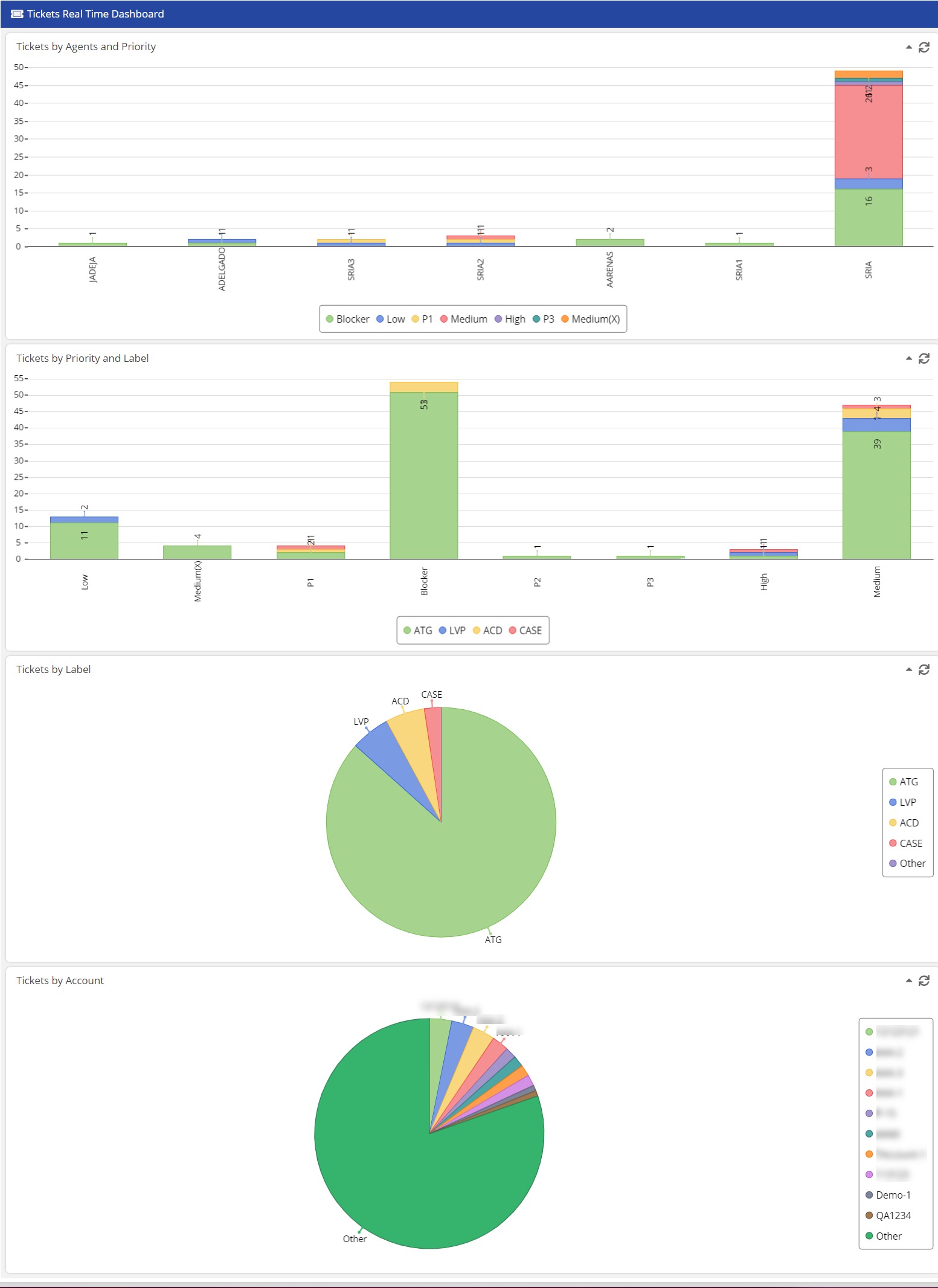The Monitor tab of the LiveVox Portal (LVP) contains the following dashboards.
Monitor
The Monitor dashboard provides real-time statistics and metrics for voice, email, SMS, and chat channels. The Monitor dashboard helps you measure the performance of your enterprise, call centers, services, or agents to improve efficiency.
You can view the data on the Monitor dashboard across the following levels.Enterprise
To access the Monitor dashboard at the Enterprise level, on the Monitor tab, click Call Centers > Call Centers: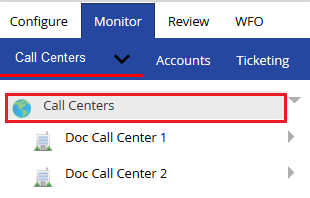
Call Center
To access the Monitor dashboard at the Call Center level, on the Monitor tab, click Call Centers > Call Centers, and then click the call center for which you want to access the dashboard:
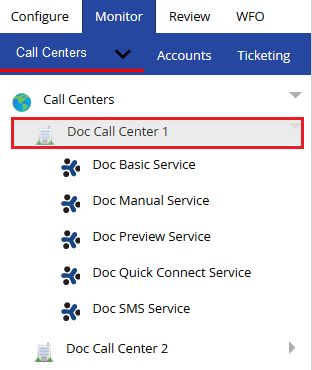
Service Group
To access the Monitor dashboard at the Service Group level, on the Monitor tab, click Service Groups, and then click the service group for which you want to access the dashboard:
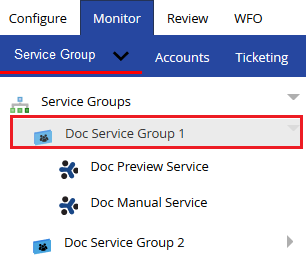
Service
You can access the Monitor dashboard at the Service level within a call center or within a service group.
Within a Call Center
To access the Monitor dashboard at the Service level within a call center, on the Monitor tab, click Call Centers > Call Centers, click the call center that contains the service for which you want to access the dashboard, and then click that service:
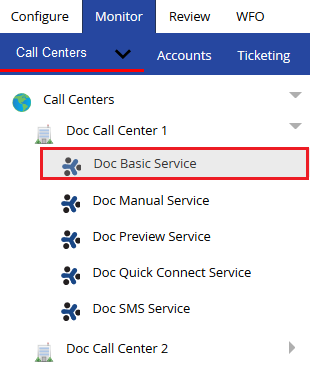
Within a Service Group
To access the Monitor dashboard at the Service level within a service group, on the Monitor tab, click Service Groups > Service Groups, click the service group that contains the service for which you want to access the dashboard, and then click that service:
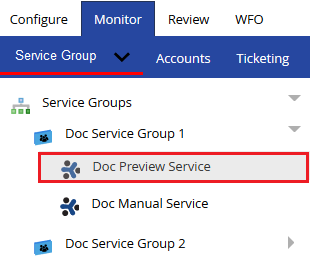
Account
The Account dashboard provides real-time statistics and metrics pertaining to accounts.
To access the Account dashboard, on the Monitor tab, click the Accounts subtab:
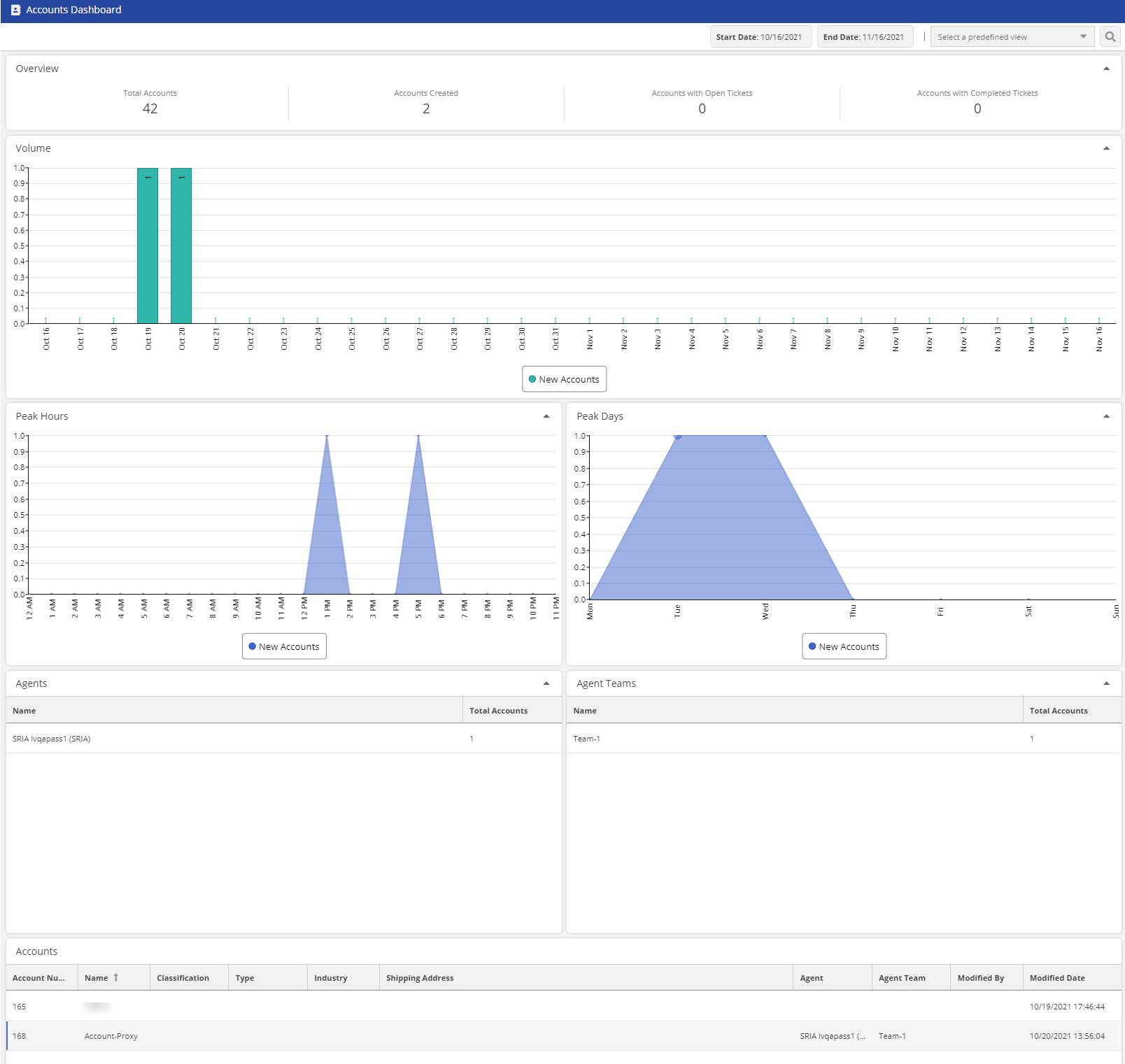
Ticketing
The Ticketing dashboard contains the following sub-dashboards.
Ticket
The Ticket dashboard provides real-time statistics and metrics pertaining to all tickets.
To access the Ticket dashboard, on the Monitor tab, click the Ticketing subtab, and then, in the left pane, click Ticketing > Tickets Dashboard.
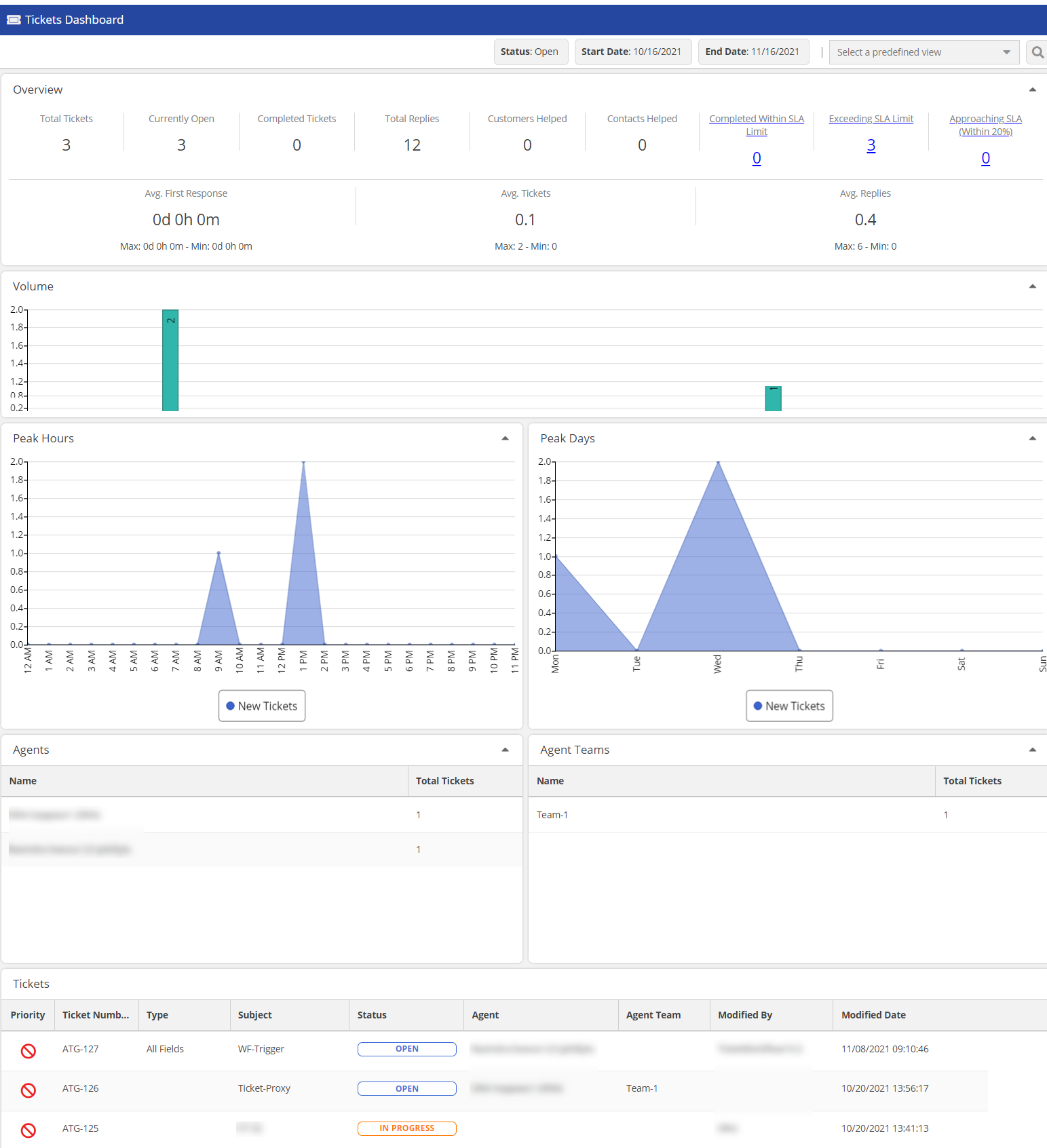
Real-Time Ticket
The Real-Time Ticket dashboard provides real-time statistics and metrics pertaining to only open tickets.
To access the Real-Time Ticket dashboard, on the Monitor tab, click the Ticketing subtab, and then, in the left pane, click Ticketing > Ticketing Realtime Dashboard: