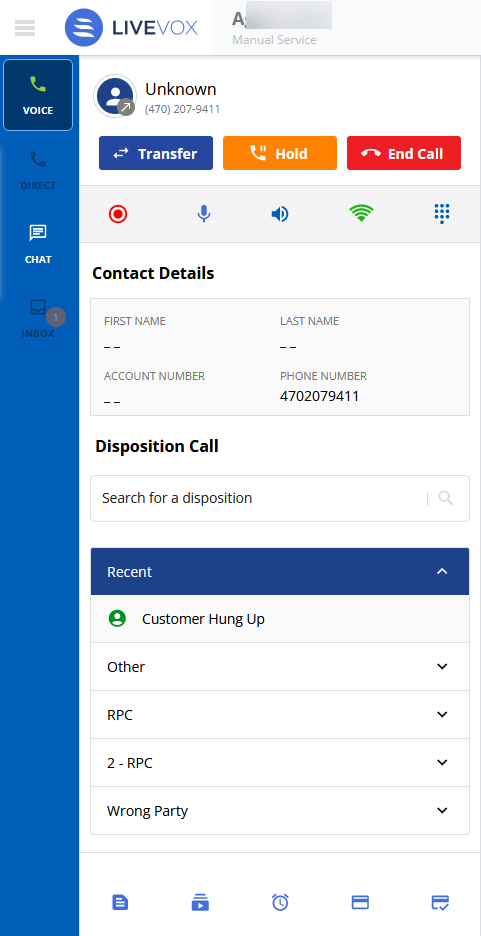When you log in to the agent desktop with the service routed to receive inbound calls, you can receive the call from the agent desktop.
U17
Receiving an Inbound Call without Call Acceptance
- Log in to the agent desktop.
- Place yourself in the Ready state by selecting the Ready option from the top left drop-down list.
- When you get an inbound call, you are moved to the in Call state with a beep sound (call connect tone).
- When a call is connected, you receive a screen pop similar to the one below. The agent desktop displays your status, the service to which you are assigned, the caller information, a call control dashboard and a list of termination codes.
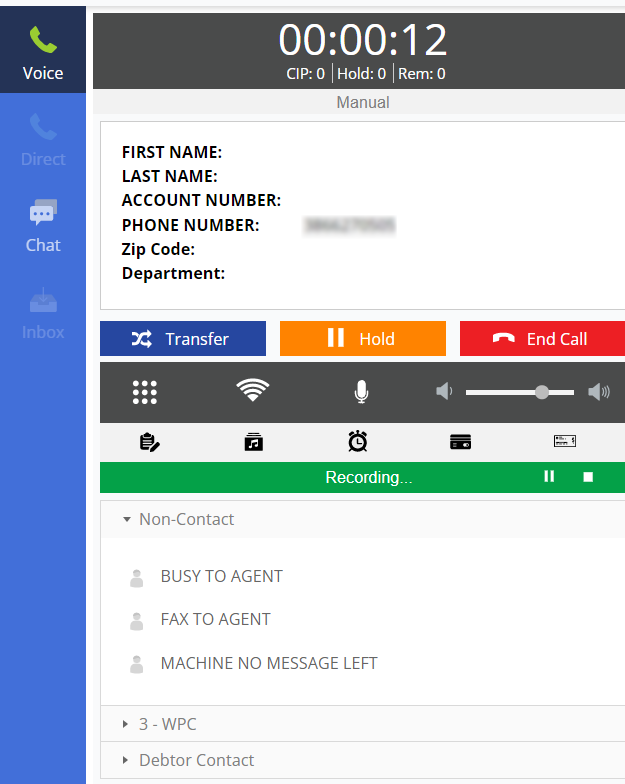
Receiving an Inbound Call with Call Acceptance
- Log in to the agent desktop.
- Place yourself in the Ready state by selecting the Ready option from the top left drop-down list.
- When you get a call, you hear the phone ring and the following screen appears:
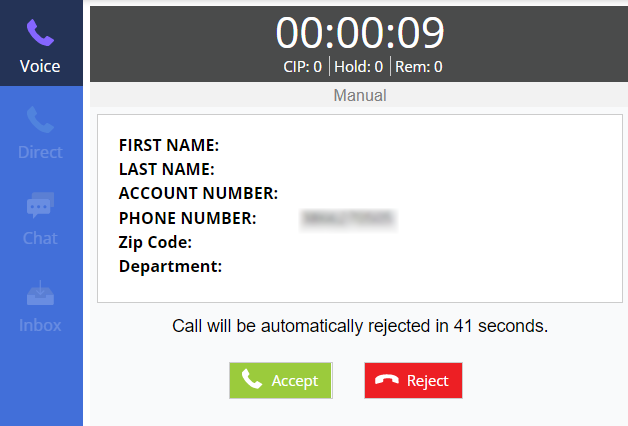
-
Click the Accept button to receive the call.
- When a call is connected, you receive a screen pop similar to the one below. The agent desktop displays your status, the service to which you are assigned, the caller information, a call control dashboard and a list of termination codes.
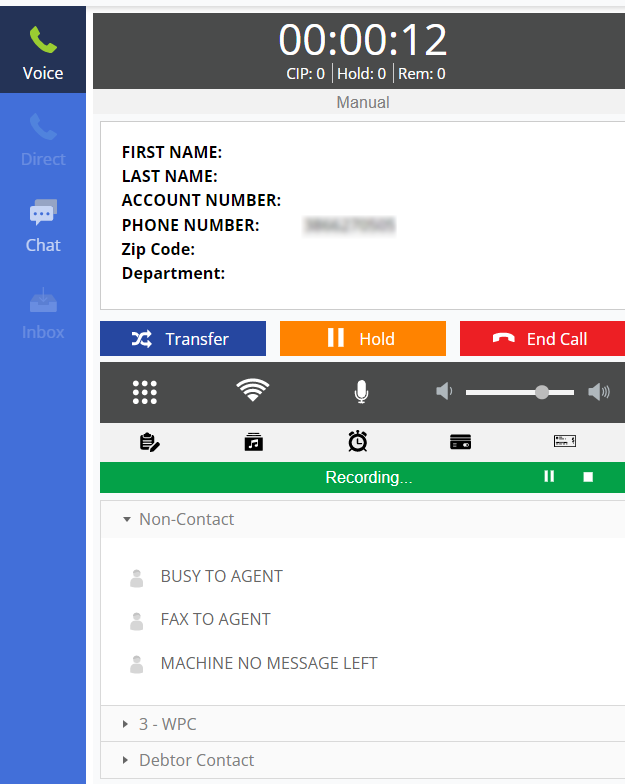
LV19 / Fall 23
Receiving an Inbound Call without Call Acceptance
- Log in to the agent desktop.
- Place yourself in the Ready state by selecting the Ready option from the top left drop-down list.
- When you get an inbound call, you are moved to the in Call state with a beep sound (call connect tone).
- When a call is connected, you receive a screen pop similar to the one below. The agent desktop displays your status, the service to which you are assigned, the caller information, a call control dashboard and a list of termination codes.
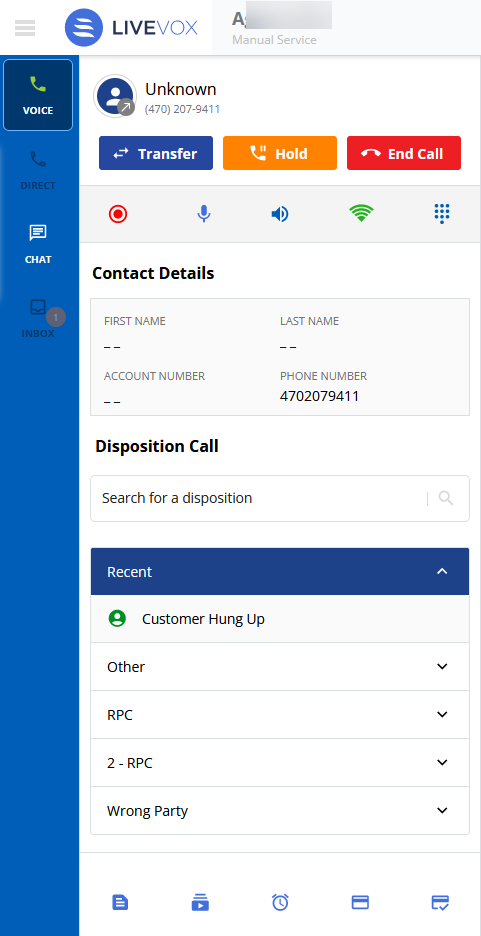
Receiving an Inbound Call with Call Acceptance
- Log in to the agent desktop.
- Place yourself in the Ready state by selecting the Ready option from the top left drop-down list.
- When you get a call, you hear the phone ring and the following screen appears:
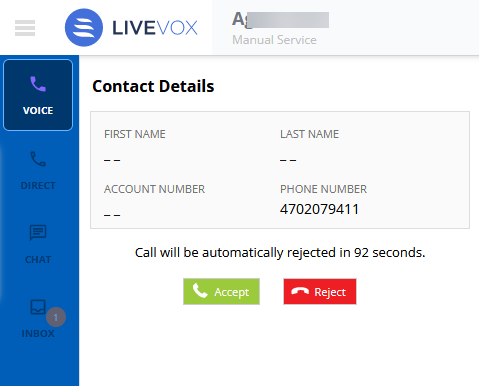
-
Click the Accept button to receive the call.
- When a call is connected, you receive a screen pop similar to the one below. The agent desktop displays your status, the service to which you are assigned, the caller information, a call control dashboard and a list of termination codes.