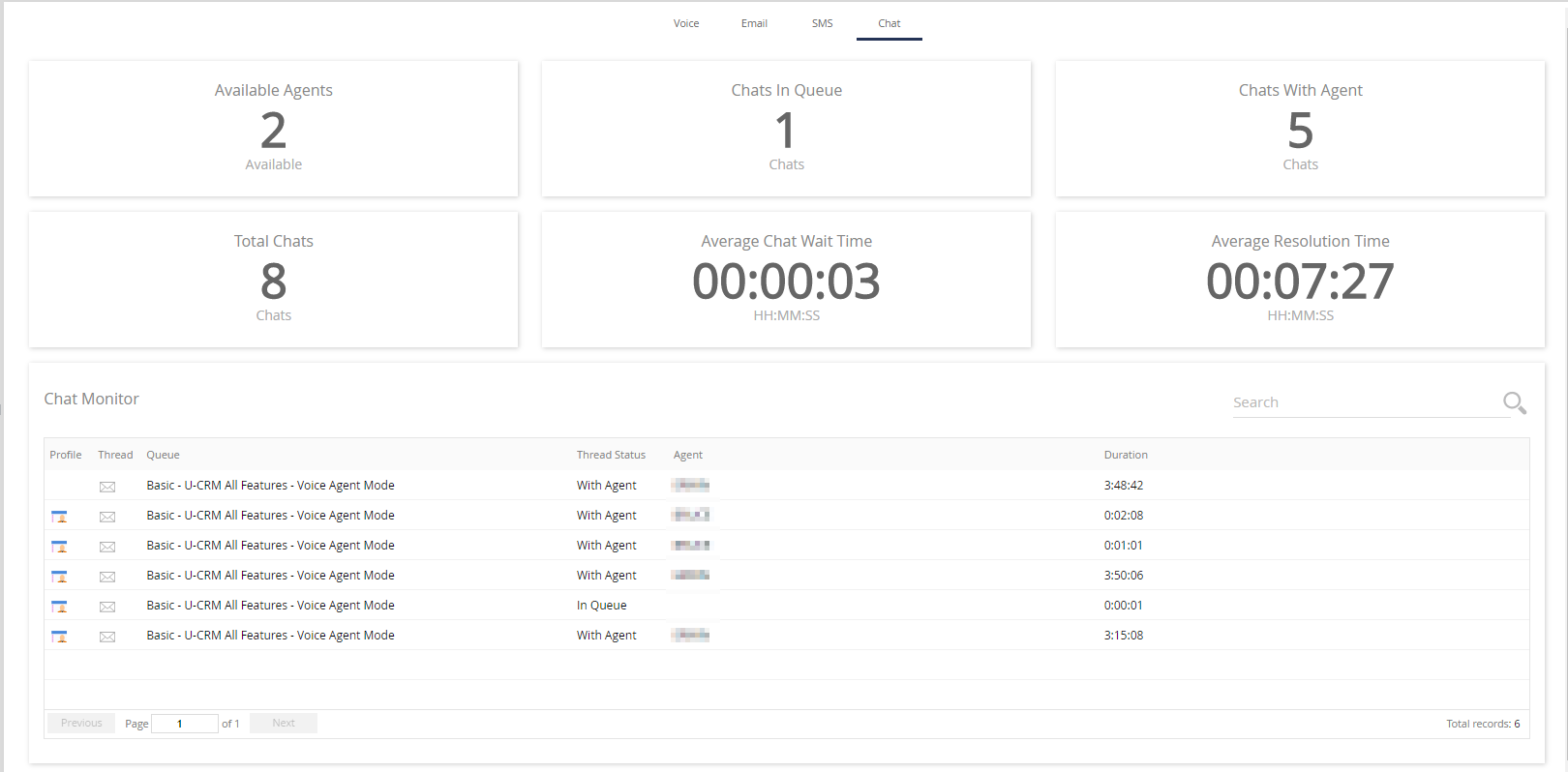The Monitor tab of the LiveVox Portal contains a dashboard that displays chat statistics and monitors the chat queues of your agents in real time. The Chat Monitor dashboard is available at the enterprise, call center, and service levels. On the dashboard, you can also view the entire chat conversation in an active chat thread and view the profile of the customer associated with that thread.
Chat Statistics
The following table describes the statistics displayed on the Chat Monitor dashboard for the current day.
| Statistic | Description |
|---|---|
| Available Agents | The number of agents available to chat with customers. |
| Average Chat Wait Time | The average time customers wait before their chat threads are connected to agents. |
| Average Resolution Time | The average time taken to resolve chat threads. |
| Chats In Queue | The number of incoming chat threads waiting to be connected to an agent. |
| Chats With Agent | The number of active (unresolved) chat threads connected to agents. |
| Total Chats | The number of all chat threads initiated by customers. |
Chat Monitor
The Chat Monitor section of the Chat Monitor dashboard contains information about the last 100 active chat threads. The following table describes the columns displayed in the Chat Monitor section.
| Column | Description |
|---|---|
| Agent | Name of the agent to whom the chat thread is connected. |
| Duration | Duration for which the chat thread has been active (hours: minutes: seconds). |
| Profile | Icon to view the details about the customer who initiated the chat thread. |
| Queue | Token (department) to which the chat thread is routed. |
| Thread | Icon to view the entire conversation that constitutes the chat thread. |
| Thread Status |
Current status of the chat thread:
|