You can chat with one or more agents who are logged in to the Agent Desktop. To do so:
- Log in to the LiveVox Portal (LVP).
- Access the Monitor dashboard at the enterprise or call center level.
- In the Voice section, as required, click one of the following tabs: Outbound, Blended, Inbound
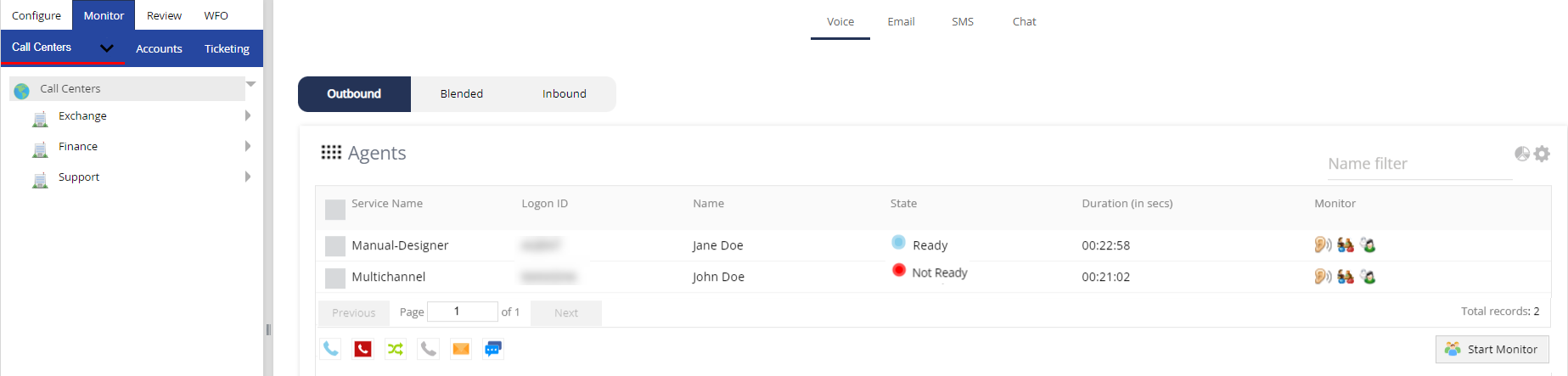
- Ensure that the Agents widget appears in the tabular format.Delete
If the Agents widget does not appear in the tabular format, click the Flip to Table View icon
 on the widget.
on the widget. -
In the rows displaying the names of the agents with whom you want to chat, select the checkboxes.
Click the Chat icon
 .
.
The Chat window appears displaying the names of the selected agents in the Agents section.-
In the Agents section, select the agent with whom you want to chat, enter your message in the text box, and then press Enter.
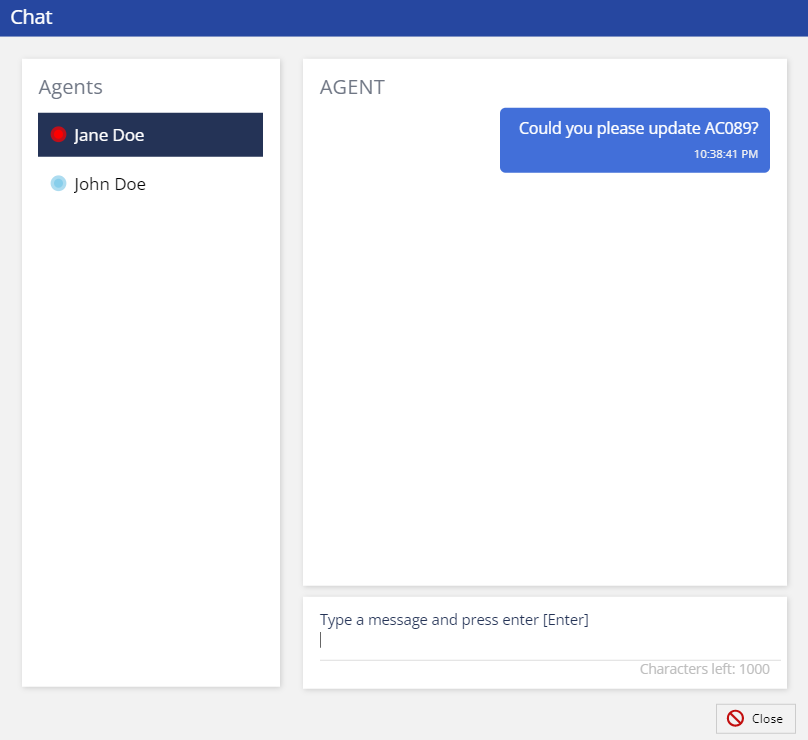
Your message is sent to the agent on the Agent Desktop.
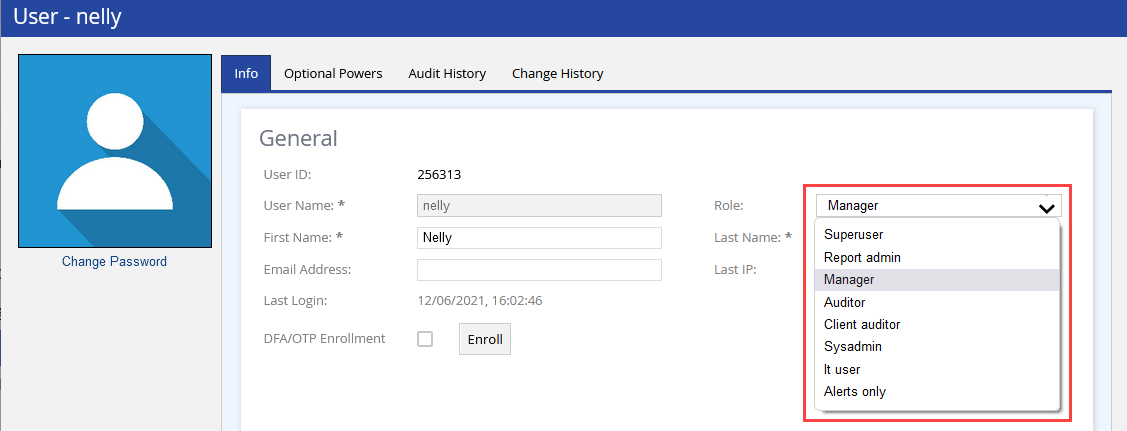

 on the Agents widget.
on the Agents widget.