Assigning Skills to an Agent
Agent Skills allow administrators to classify agents for preferential routing of inbound or outbound traffic based on an attribute the agent may possess, the types of clients they handle, or their proficiency (level of expertise) handling certain call traffic.
To assign skills to an agent:
- Log in to the LiveVox Portal.
- On the Configure tab, click Agents > Agent Skill.
The Agent Skill window appears.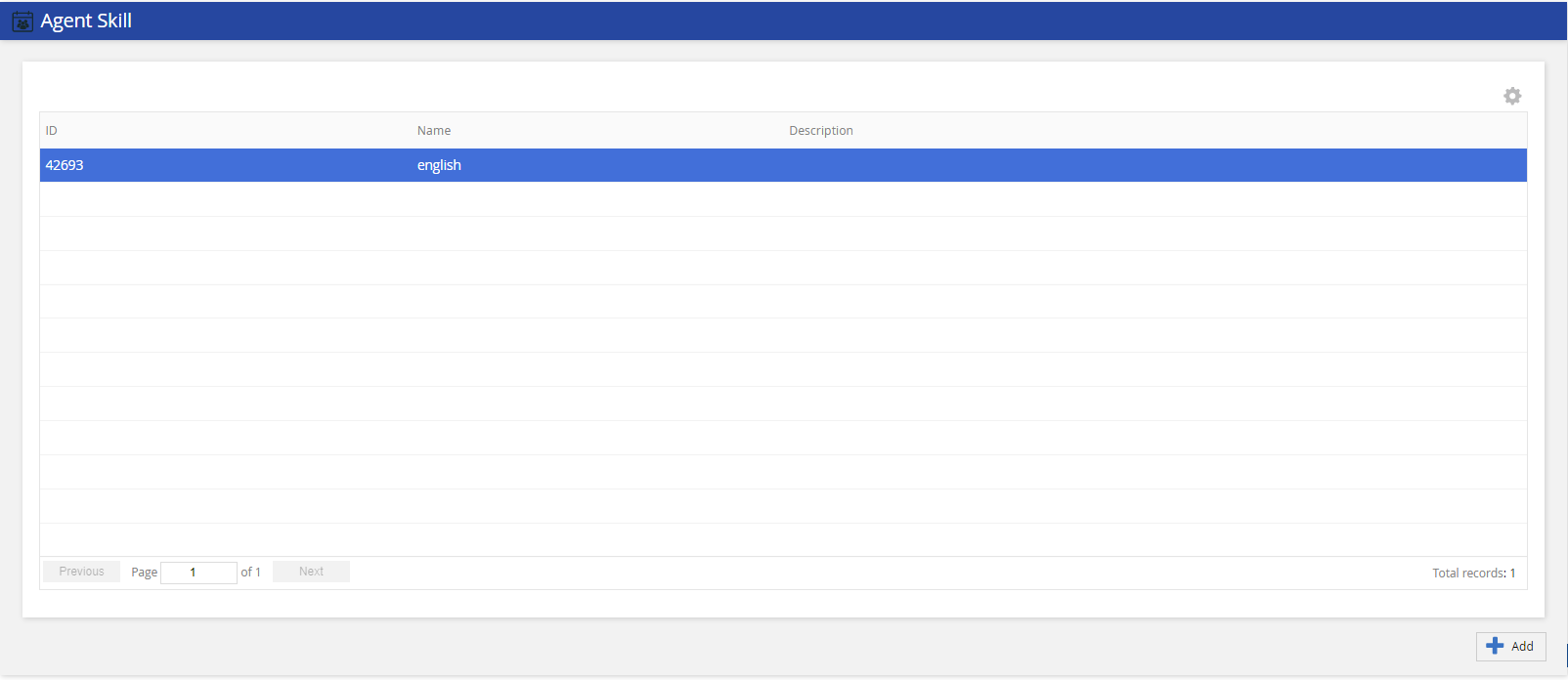
- Click Add.
- The Add Agent Skill window appears.
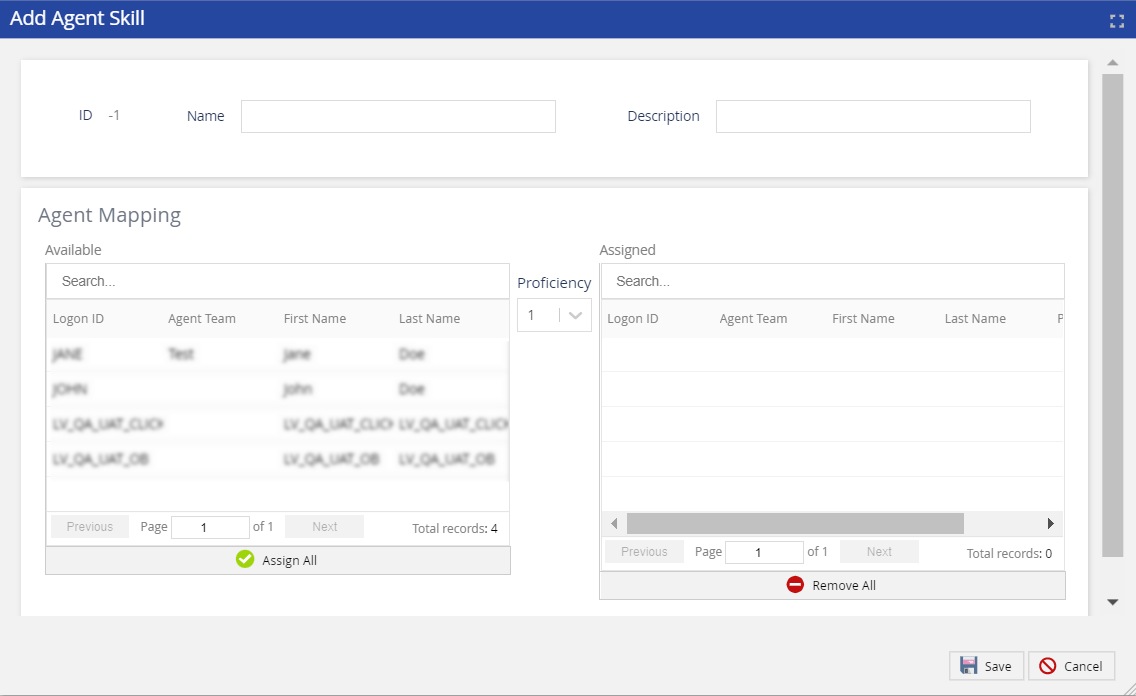
Specify the following fields.Field Name Description Name Specify the skill name. Description Describe the skill. - In the Agent Mapping section, select or search the required agent(s) from the Available column and move the agent(s) to the Assigned column.
- Click Save.
The skill is assigned to the agent(s).