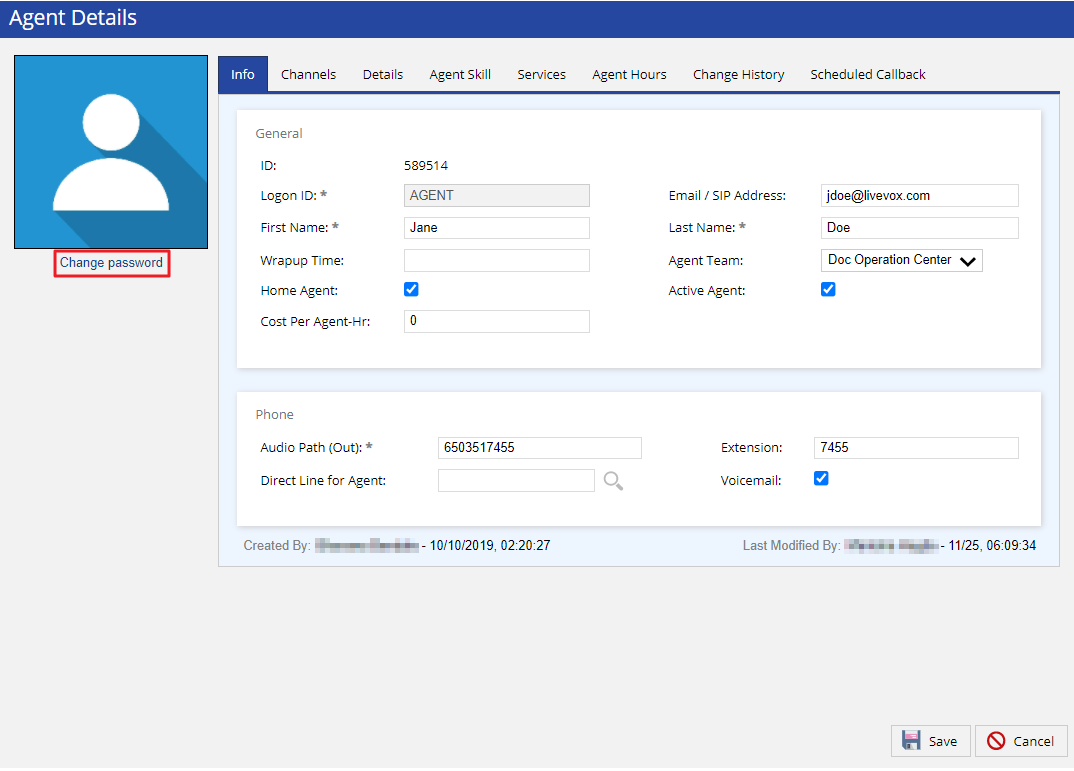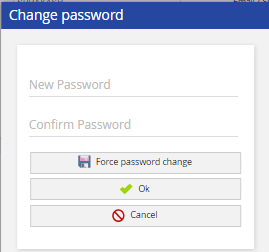Before You Begin
- Log in to the LiveVox Portal (LVP).
- On the Configure tab, click Services > Client.
- In the Client window, click the Security tab, and then record the values in the following fields:
- Password Reuse Restriction Count
-
Password Strength
DeleteTo identify the textual value of this field (for example, Medium, Strong, or Very Strong), hover over the graphic displayed next to the field.
Procedure
To change an agent's password:
- On LVP, on the Configure tab, click Agents > Agents.
The Agents window appears.
- On the General tab, double-click the row displaying the name of the agent whose password you want to change.
The Agent Details window appears.
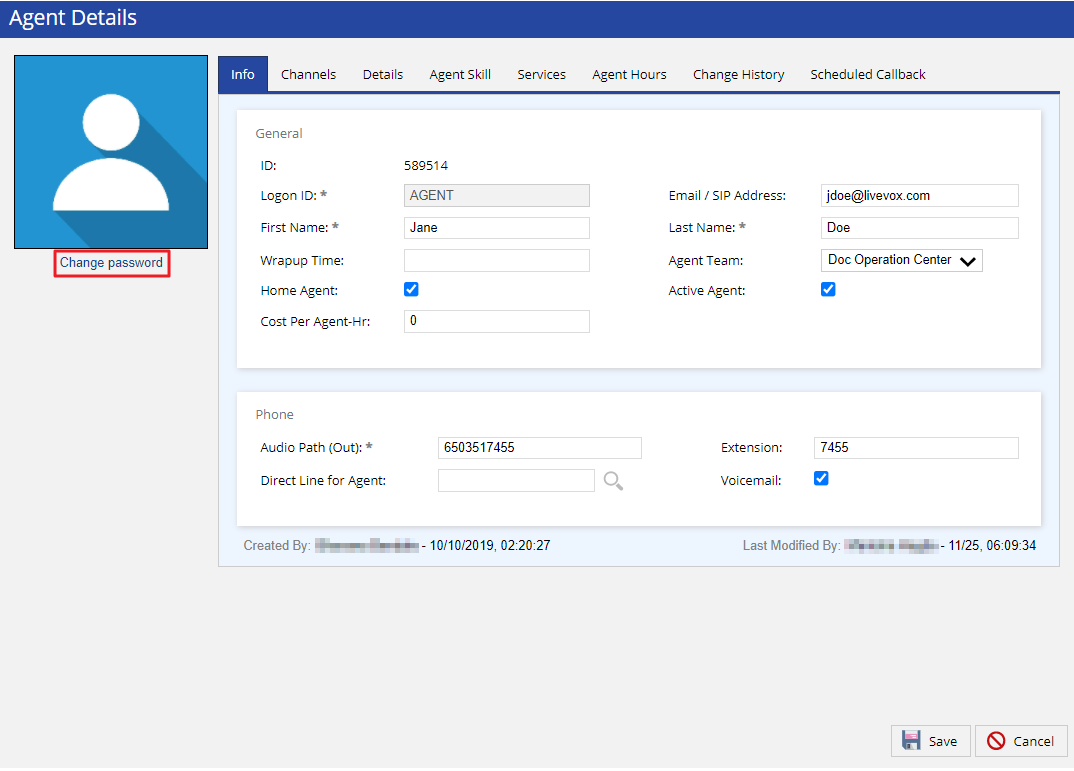
- Click Change password.
The Change Password window appears.
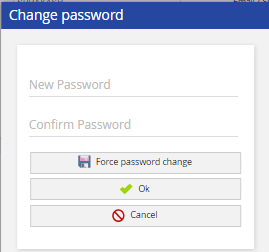
- In the Password and Confirm Password fields, enter the new password for the agent.
Delete
Password Characteristics
- Ensure that the new password does not match any of the last four or more passwords (the number depends on the recorded password reuse restriction count) of that agent.
- If the recorded password strength is Medium, ensure that the new password:
- Contains a minimum of eight characters.
- Contains at least one digit and at least one letter.
- If the recorded password strength is Strong, ensure that the new password:
- Contains a minimum of eight characters.
- Contains at least one digit, at least one letter, and at least one special character.
- If the recorded password strength is Very Strong, ensure that the new password:
- Contains a minimum of 12 characters.
- Contains at least one digit, at least one letter, and at least one special character.
- Click OK.
The agent's password is changed.