Deleting a Service
U17
You can delete a service if a campaign has not been run on the service over the past 90 days. You can delete the service from the Services tab within the LiveVox Portal (LVP).
To delete a service:
- Log in to LVP.
- On the Configure tab, click Services > Services.
The Services window appears. - In the Services window, select Call Center from the Call Center drop-down list and then select the service name from the Service drop-down list.
- Click Delete.
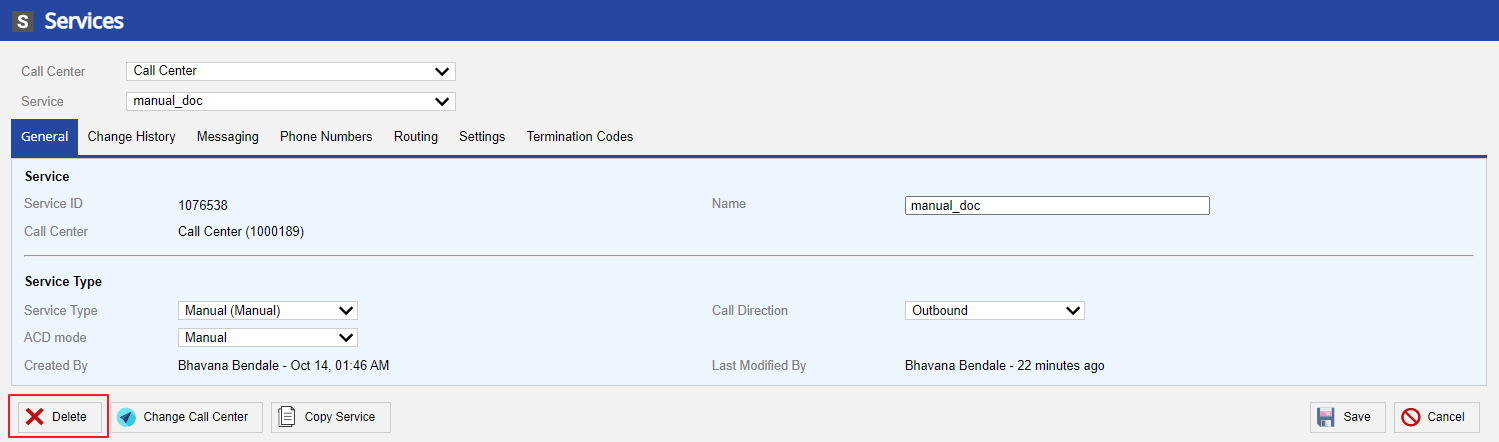
- You are prompted with a confirmation screen.
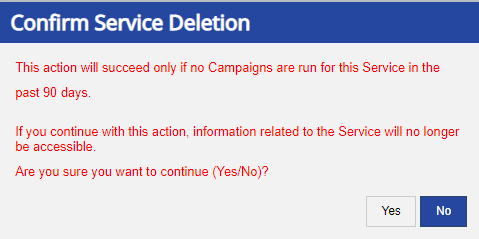
- Click Yes.
The service is deleted from the Service window.
DeleteLV19 and Fall 23
You can delete a service if a campaign has not been run on the service over the past 90 days. You can delete the service from the Services tab within the LiveVox Portal (LVP).
To delete a service:
- Log in to LVP.
- On the Configure tab, click Services > Services.
The Services window appears. - In the Services window, select the Service and click Delete.
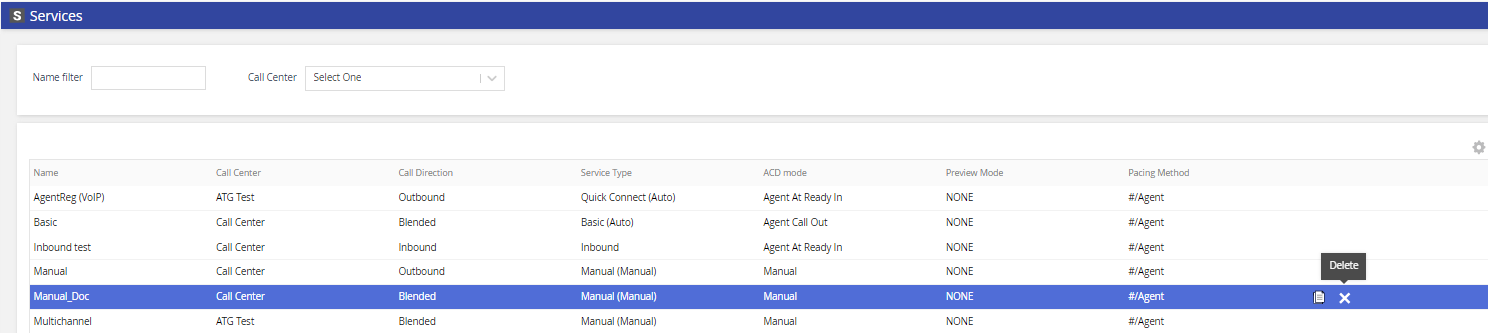
- You are prompted with a confirmation screen.
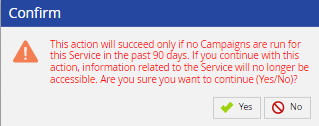
- Click Yes.The service is deleted from the Service window.