Understanding the Qualify Test Results: Throughput
The Throughput Widget tests the data channel throughput. This can be used as a gross estimate of the number of concurrent sessions that are potentially available.
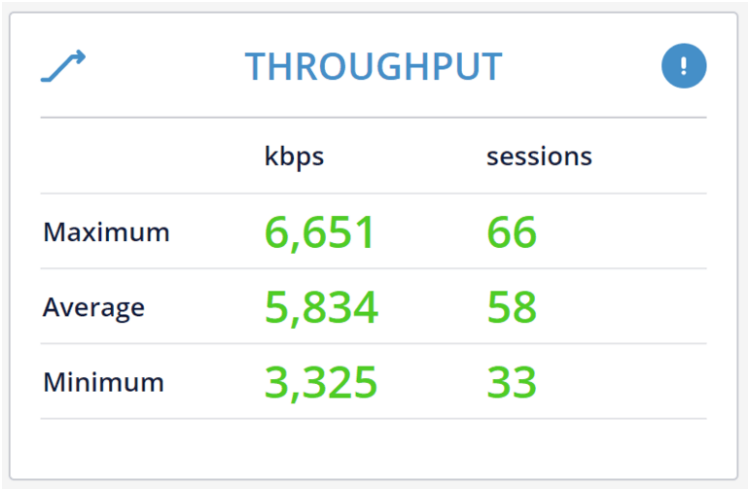
This test connects a data channel via the TURN servers of the tested infrastructure. It sends data payloads of 1,024 bytes each over the channel for a few seconds and measures the rate at which they are received. This is done using SCTP protocol relayed via TURN.
This gives a general available throughput indication for the network you are using from the specific machine running the test (it should be taken into account that SCTP has its own throttling mechanism which is slightly different than the one used by audio and video transmission over WebRTC).
Data We Collect and Share
We collect three primary data points:
- Maximum - The maximum throughput measured throughout the test conducted.
- Average - The average throughput achieved during the test conducted.
- Minimum - The minimum throughput measured throughout the test conducted.
The number of sessions is calculated based on the codecs used in a session and the average bitrate necessary for good transmission of these codecs in a WebRTC session. For G.711, this is calculated as 100 kbps per session. For Opus voice calls, this is calculated as 50 kbps per session.
Things to Notice
Low minimum throughput as well as high variance between minimum, average and maximum may indicate a connection that is unstable and jittery. If you see this, expect to see similar jitter data collected in other tests conducted.