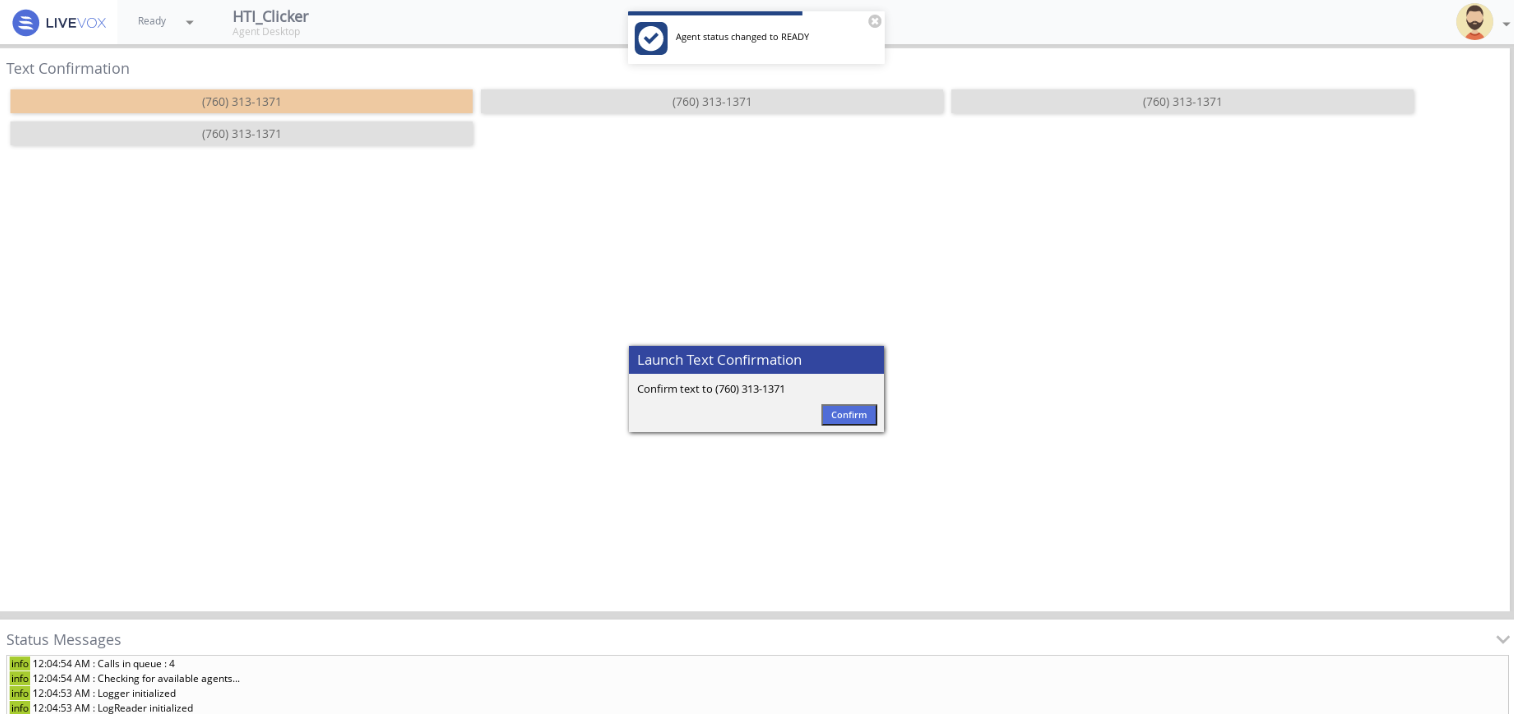Human Text Initiator (HTI) Clicker Agents
The Human Text Initiator (HTI) service enables agents to manually launch text messages using a mouse click. Agents using the HTI desktop to launch manual text messages are often referred to as Clicker or HTI Agents. Clicker Agents are signed in to the HTI service to manually select and launch text messages from the HTI desktop. Any agent who can reply to an inbound SMS can reply to messages launched by HTI Clicker Agents.
U17
To sign in to an HTI service, select HTI service from the Service drop-down menu in the sign-in screen. In the example below, the HTI service is DOC_HTI.
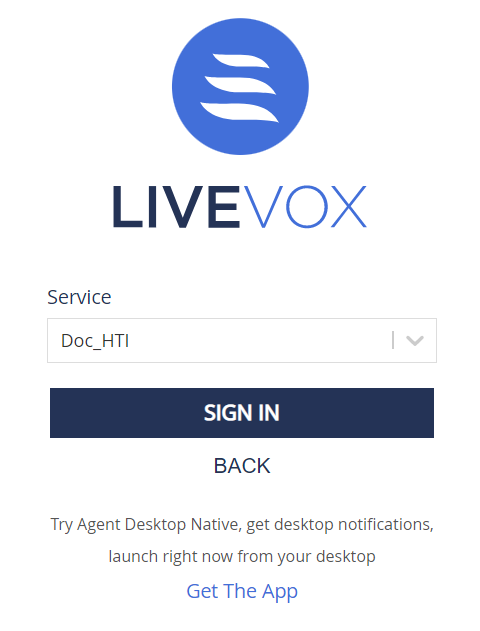
Once logged in as a Clicker Agent, you are presented with the HTI desktop. This interface allows you to launch text messages manually by clicking the Confirm button. The panel displays a list of phone numbers to be messaged in the Call Confirmation panel.
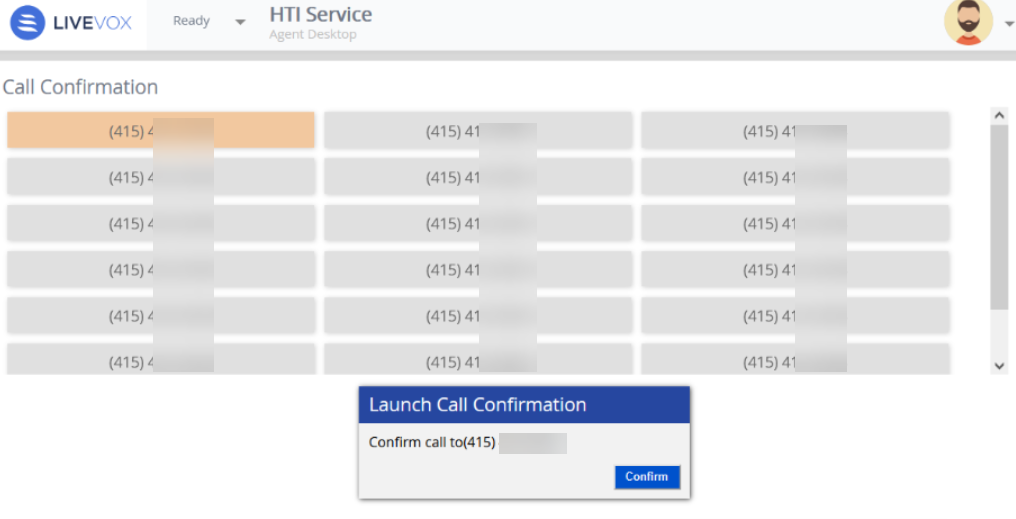
LV 19 / Fall 23
To sign in to an HTI service, select the HTI service from the Service drop-down menu from the sign-in screen. In the example below, the HTI service is DOC_HTI.
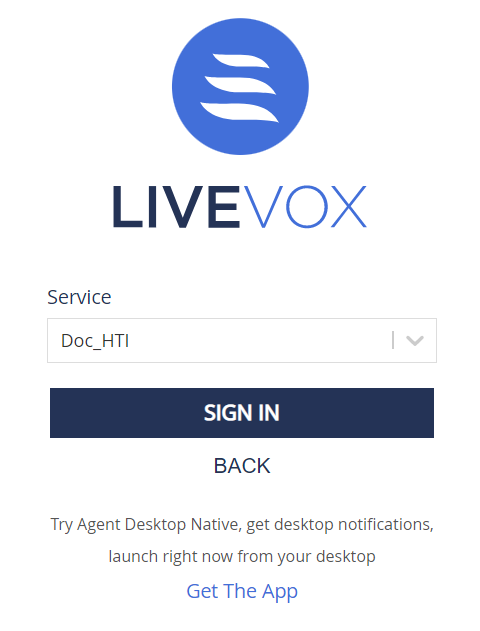
Once logged in as a Clicker Agent, you are presented with the HTI desktop. This interface allows you to launch text messages manually by clicking the Confirm button. The panel displays a list of phone numbers to be messaged in the Call Confirmation panel.