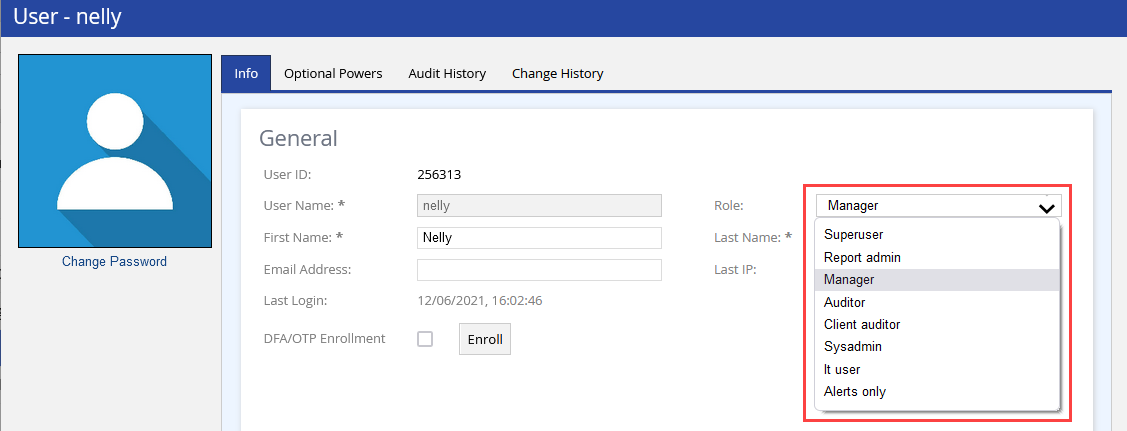Logging Agents Out of the LiveVox Platform
You can log out one or more agents from their Agent Desktop if they are not on a call. To do so:
- Log in to the LiveVox Portal.
- Access the Monitor dashboard at the enterprise or call center level.
- In the Voice section, as required, click one of the following tabs: Outbound, Blended, Inbound
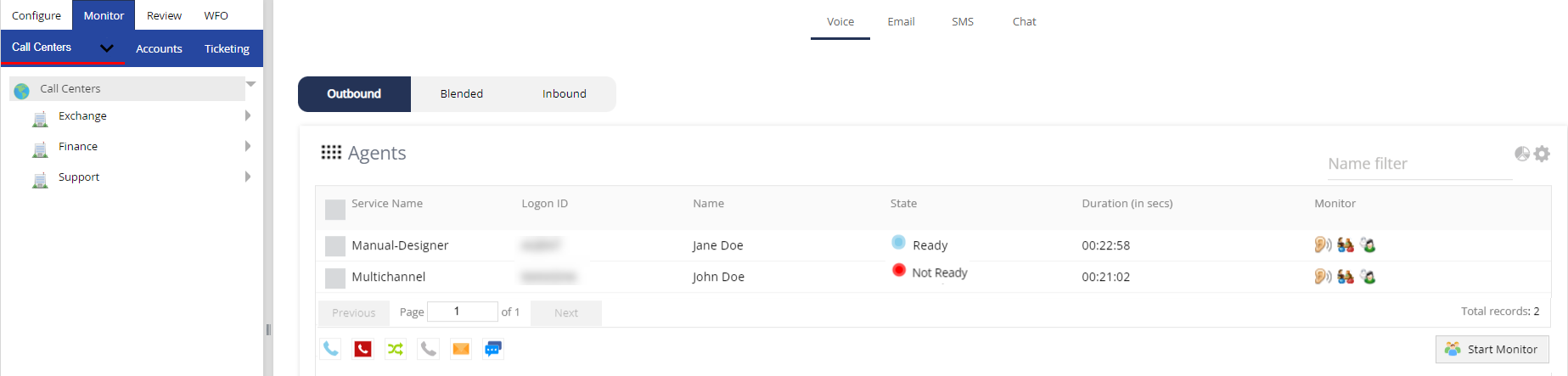
- Ensure that the Agents widget appears in the tabular format.Delete
If the Agents widget does not appear in the tabular format, click the Flip to Table View icon
 on the widget.
on the widget. -
In the rows displaying the names of the agents to be logged out, select the checkboxes.
-
Click the Log off icon
 .
.
The Agent Panel window appears.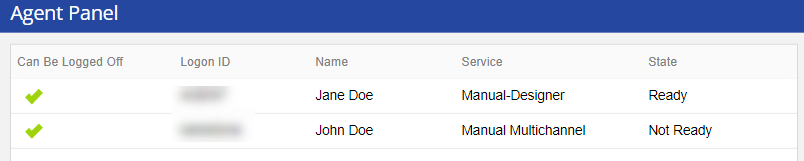
- Click Ok.
A message appears to indicate if the agents are logged out.