Logging in to the LiveVox Communicator (LVC)
Logging in to LiveVox Communicator (LVC)
The LiveVox Communicator (LVC) is a softphone application that enables you to make Voice over Internet Protocol (VoIP) calls over the Internet. LVC integrates with the LiveVox communication platform and eliminates configuration and technical competency requirements. LiveVox assumes all responsibility for the configuration, which means the settings are not accessible. This guarantees interoperability with the LiveVox VoIP platform and eliminates accidental changes that could cause your phone to stop working.
The LiveVox VoIP implementation team provides the LVC URL for you to download and install the LVC.
LVC Version 3.15
Prerequisites
To use the LVC version 3.15, you must be an existing NA3, NA4, or NA5 customer.
System Requirements
Your system must have Internet connectivity and adhere to the following minimal configuration requirements:
- Processor: Pentium III 1 GHz
- Headset: USB (recommended vendors: Plantronics, Logitech)
- Operating system: Windows® 2000, Windows XP, and later (up to Windows 10)
- RAM: 512 MB RAM for Windows® 2000 and Windows XP; 2 GB for Windows Vista, 7+, 8, or 10
- Sound card: Onboard audio (16-bit sound card) with a headphone jack
Procedure
To install the LVC:
- Download the LVC using the LVC URL provided by the LiveVox VoIP implementation team.
- Save the installation file locally.
- Run the installation file. The LVC is automatically configured. When the installation is complete, run the LVC.
- Enter your login credentials, which are provided by LiveVox.
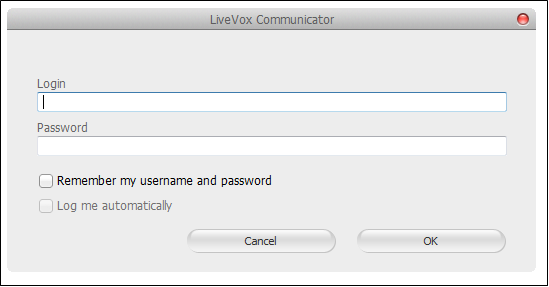
See the LiveVox Communicator Guide for more information.Delete
LVC Version 5.3
Prerequisites
You can use the LVC version 5.3 only if your site is in the NA3.VA2 or NA6 environment. If your site is currently using the NA3 environment and is being upgraded to LiveVox U12 or a later version of the platform, then, as part of the upgrade, your site will be migrated to the NA3.VA2 environment.
System Requirements
Your system must have Internet connectivity and adhere to the following minimal configuration requirements:
- Processor Speed: 1 GHz
- Headset: USB (recommended vendors: Plantronics, Logitech)
- Operating system: Windows 7 or later
- RAM: 2 GB
- Sound card: Onboard audio (16-bit sound card) with a headphone jack
Procedure
To install the LVC:
- Download the LVC using the LVC URL provided by the LiveVox VoIP implementation team.
- Save the installation file locally.
- Run the installation file. When the installation is complete, the following LVC icon appears on your desktop.

- Run the LVC. When the LVC is started, enter your login credentials provided LiveVox. After you launch the application, your phone is ready to place calls to the LiveVox platform.
See the LiveVox Communicator Guide for more information.
Delete