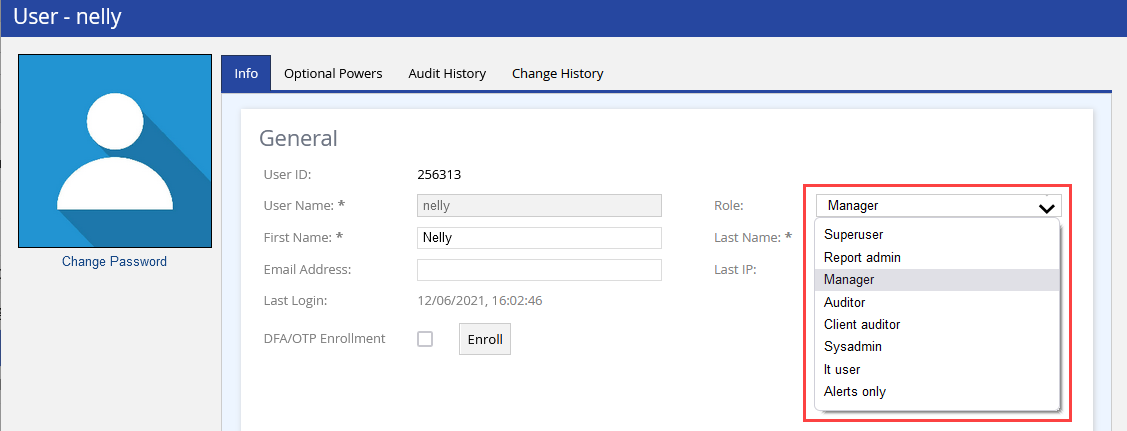Sending Messages to Agents
You can send messages to one or more agents when they are logged in to the Agent Desktop. To do so:
- Log in to the LiveVox Portal.
- Access the Monitor dashboard at the enterprise or call center level.
- In the Voice section, as required, click one of the following tabs: Outbound, Blended, Inbound

- Ensure that the Agents widget appears in the tabular format.Delete
If the Agents widget does not appear in the tabular format, click the Flip to Table View icon
 on the widget.
on the widget. - In the rows displaying the names of the agents to whom you want to send a message, select the checkboxes.
- Click the Send Message icon
 .
.
The Agent Panel window appears.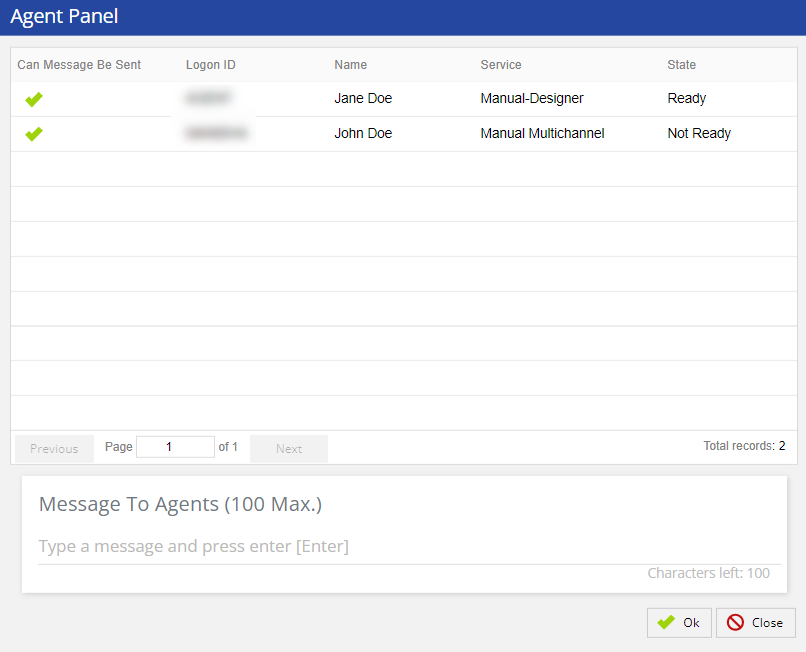
- In the Message to Agents field, enter your message to the agents, and then click Ok.
A message appears to indicate if your message was sent to the agents.