Understanding Qualify Test Results: Bandwidth Speed
The Bandwidth Speed Widget runs an HTTPS speed test from the user’s device to your data center location:
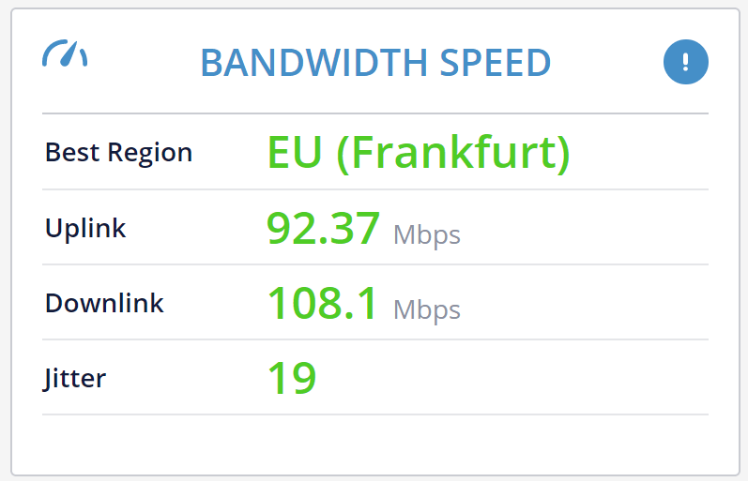
This test gives a general indication of the link quality, hinting to the availability of a fiber connection, ADSL or other. It also gives an estimate to the upper limit of the connection speed available between the user’s location and your infrastructure.
Data We Collect and Share
- Best Region - The best region is the elected speed testing data center selected to conduct the test. It is selected based on the latency of the DNS request and the geoIP of the user running the test vs. the available data centers.
- Uplink - Shows the uplink speed of the connection. The speed at which an HTTP connection can send data from the client to the server. Higher values usually means better network conditions.
- Downlink - Shows the downlink speed of the connection. The speed at which an HTTP connection can send data from the server to the client. Higher values usually means better network conditions.
- Jitter - Calculated by conducting a quick succession of short ping tests, checking the delay variation in the replies arrival time. Lower values usually means better network conditions.
Things to Notice
WebRTC sessions prefer sending media over UDP and necessitate low latency to conduct real time sessions. The bandwidth speed test doesn’t focus on the needs of WebRTC, but rather on the link capacity. This test takes place over HTTPS (a TLS connection), sending and receiving a large static file and calculating the time it takes to send it over the wire.
From the information collected, you can deduce the type of connection and its symmetricity.
You are looking for higher uplink and downlink values and low jitter values.
If you can’t connect and there is no results showing, then in all likelihood your network can’t reach out to the speed testing server. This may be the result of firewall rules.