Understanding Qualify Test Results: Call Quality
The Call Quality widget tests for the actual session quality when connecting a WebRTC session with the service being tested.
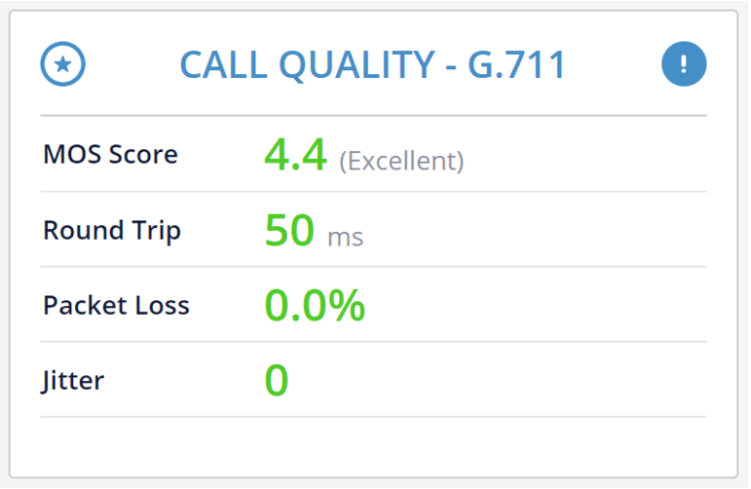
Data We Collect and Share
The Call Quality widget gathers data on four metrics:
-
MOS Score - Mean Opinion Score. A value between 1-5 indicating a subjective quality measurement. Here is a scale of all MOS Scores:
- >4 = Excellent
- 3 - 4 = Good
- 2 - 3 = Fair
- 1 - 2 = Poor
- <1 = Bad
- Round Trip - The time it takes for a packet to be sent and a reply to be received back. The shorter the roundtrip, the higher the media quality.
- Packet Loss - Percentage of packets lost in the test. The lower the value the higher the media quality.
- Jitter - Jitter of the session in the test. The higher the value the lower the media quality is.
Things to Notice
Bad scoring means low media quality, especially since this is testing an actual WebRTC session. Other widgets provide more hints to the reasons why the quality is low (type of connection, capacity, etc).