Understanding Qualify Test Results: Location
The Location widget looks for the geolocation of the user (this is found based on the public IP address of the user running the test):
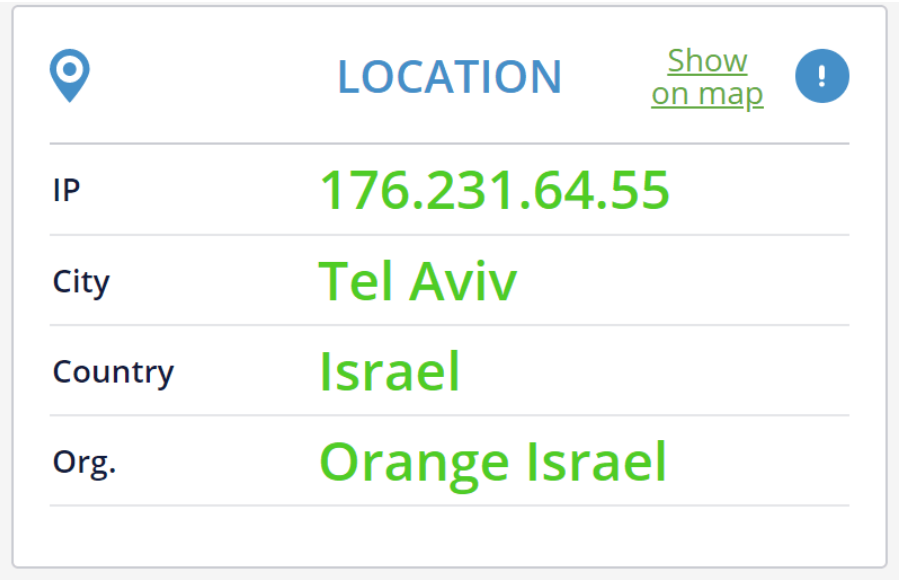
Data We Collect and Share
- IP - The public IP address of the browser conducting the test. This is where TestRTC sees the request coming from.
- City - By using an external geoIP service, we convert the IP address to a city. The accuracy of city is usually 50-75%.
- Country - By using an external geoIP service, we convert the IP address to a country. The accuracy of country is usually 95-99%.
- Org. - The organization / carrier / service provider who owns the IP address.
Things to Notice
Sometimes there is a gross mismatch with the known location of the user versus the location we assume. This can be attributed to either stale information about the IP address in our database or it can be an indication that the user is behind a VPN or configured with an HTTP proxy. In the case of a VPN or a proxy, what we see in our service is the public IP address of the proxy server itself.
Having a configured proxy or VPN automatically affects the media quality. If the proxy/VPN is located far from the user’s machine, this will introduce further latency and media quality degradation.