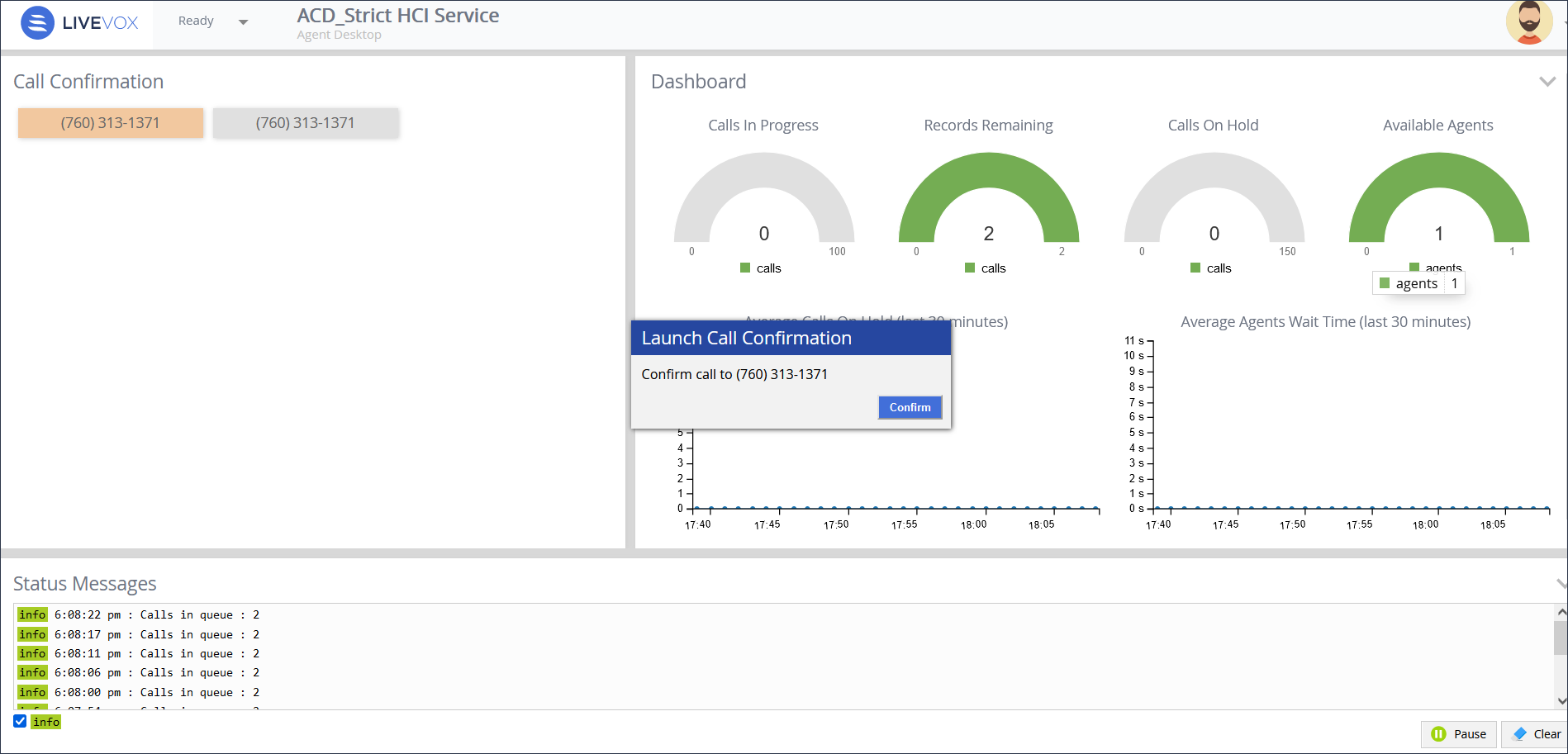Human Call Initiator (HCI) Clicker Agents
This article provides an overview of the role of HCI Clicker Agents in the LiveVox Portal (LVP).
In LVP, Human Call Initiator (HCI) is a service in which an agent, known as a Clicker Agent, manually launches a call by clicking on a dialog box. A Clicker Agent can launch one call at a time using a single click. If a customer answers the call, the call is routed to a Closer Agent, who speaks with the customer. The HCI outbound dialing system can increase outbound call volume, as compared to ten-digit manual dialing and can also mitigate the Telephone Consumer Protection Act (TCPA) compliance risk. HCI enables agents to manually launch calls quickly—though still one at a time—by logging into the HCI service. HCI functionality must be enabled by permitted users and can be enabled from the LiveVox administrator portal.
Agents using the HCI desktop to launch calls using HCI are referred to as Clicker Agents or HCI Agents; agents receiving the connected calls are referred to as Closer Agents.
- If you are a Clicker Agent, you sign in to an HCI service, which displays the HCI screen. From this screen, you manually initiate calls based on the Closer Agents’ availability, which is provided within the status window. You initiate every call attempt but do not speak with customers.
- If you are a Closer Agent, you sign in to an outbound service and when you are in the Ready status, you receive HCI connected calls after the Clicker Agent initiates an HCI call and a connection to a live person is successfully established.
To sign in to an HCI service, select HCI from the Service drop-down menu on the sign-in screen, as shown below.
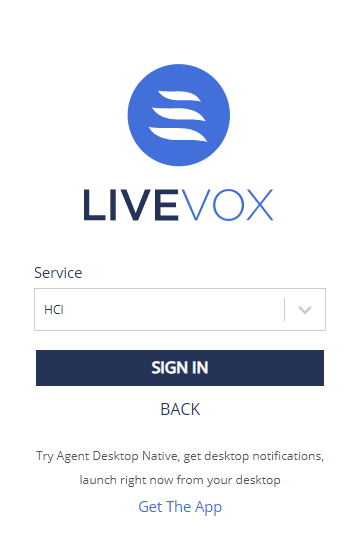
When you are logged in as a Clicker Agent, the HCI screen on the agent desktop is displayed. This screen allows you to manually launch calls (destined for Closer Agents) by clicking the Confirm button or the Enter key on your keyboard. The panel also provides a dashboard with the following statistics and graphs to help you know how quickly to launch calls:
- Calls In Progress – Number of calls currently in progress.
- Records Remaining – Number of accounts left to attempt.
- Calls On Hold –Current calls on hold for the Closer Agents.
-
Available Agents – Total number of Closer Agents ready to receive a connection.