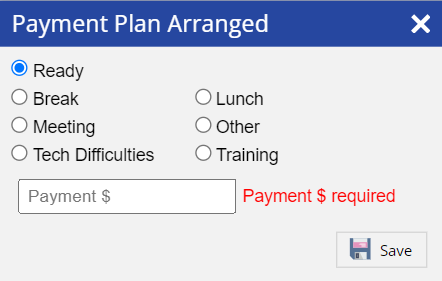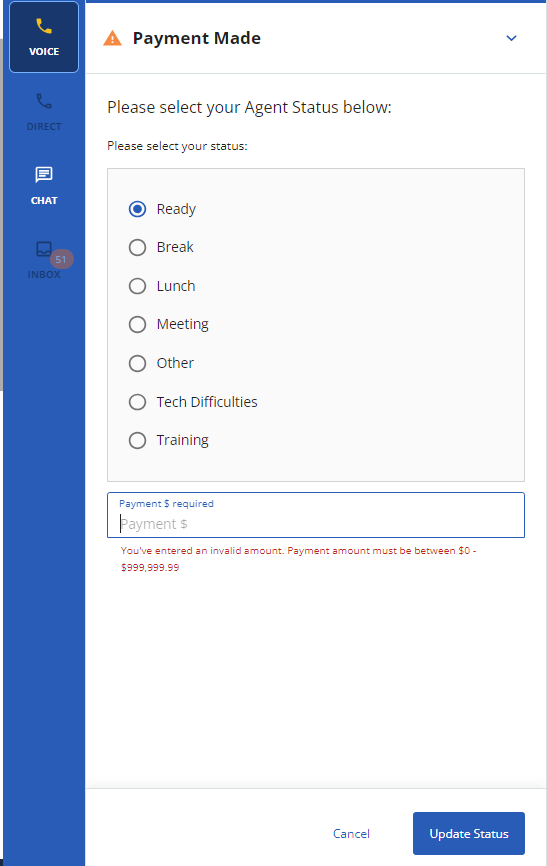Termination codes (or disposition codes) identify the possible outcomes of the calls agents make and receive. You must select a termination code when ending a call.
Delete
Info
Termination codes are assigned to each individual service. This allows specific services or groups of services to have unique termination code options for different businesses or clients to capture the exact information required. For example, the amount paid, Payment Plan arranged, and so on.
U15 / U17
When you, as an agent, want to end the call with the Customer, click the End Call button.

After the call is disconnected, termination codes are displayed on the agent desktop, if configured by your manager. The following screen shows a sample list of termination codes:

Delete
Info
- The last 5 termination codes you used in each service are available for you to select in the Recent section of the agent desktop.
- If a wrap-up time is specified by your manager in the settings, you must select the termination code within the specified wrap-up time. In case, if you don't select the termination code with a specified wrap-up time, the system reports the call outcome as the 'Operator Transfer'.
Once you select the termination code, you are displayed with a screen to select the status. Select the status as required and click the Save button.

Delete
Note
- When selecting a termination code to end an inbound call, depending on the configuration of your agent desktop, you must enter an account number.
- LiveVox can track and tally payments in real time through Promise to Pay (PTP) termination codes, if enabled by your manager. If you select any of the PTP codes, you are prompted to enter a payment amount in the Payment $ field in dollars and cents.
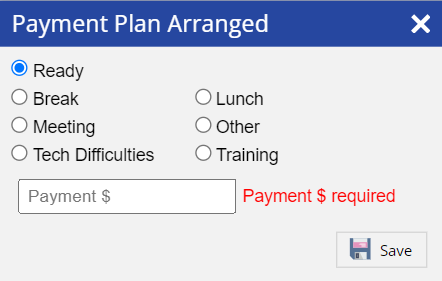
- If a customer disconnects a call before it is connected to you, you receive a message that the customer has disconnected the call, and your status changes without you selecting a termination code.
- If you are using the Knowledge Worker Agent Desktop, you are not required to select a termination code when ending a call.
Delete
LV19 / Fall 23
When you, as an agent, want to end the call with the Customer, click the End Call button.

After the call is disconnected, termination codes are displayed on the agent desktop, as configured by your manager. The following screen shows a sample list of termination codes:

Delete
Info
- The last 5 termination codes you used in each service are available for you to select in the Recent section of the agent desktop.
- If a wrap-up time is specified by your manager in the settings, you must select the termination code within the specified wrap-up time. In case, if you don't select the termination code with a specified wrap-up time, the system reports the call outcome as the 'Operator Transfer'.
Once you select the termination code, you are displayed with a screen to select the status. Select the status as required and click the Update Status button.

Delete
Note
- When selecting a termination code to end an inbound call, depending on the configuration of your agent desktop, you must enter an account number.
- LiveVox can track and tally payments in real time through Promise to Pay (PTP) termination codes, if enabled by your manager. If you select any of the PTP codes, you are prompted to enter a payment amount in the Payment $ field in dollars and cents.
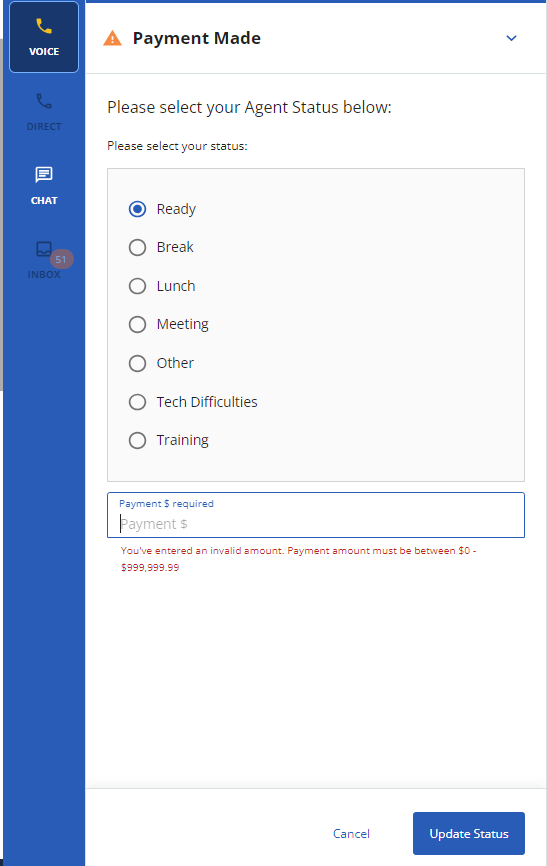
- If a customer disconnects a call before it is connected to you, you receive a message that the customer has disconnected the call, and your status changes without you selecting a termination code.
- If you are using the Knowledge Worker Agent Desktop, you are not required to select a termination code when ending a call.
Delete
Fall 24
When you, as an agent, want to end the call with the Customer, click the End Call button.

After the call is disconnected, termination codes are displayed on the agent desktop, as configured by your manager. The following screen shows a sample list of termination codes:

Delete
Info
- The last 5 termination codes you used in each service are available for you to select in the Recent section of the agent desktop.
- If a wrap-up time is specified by your manager in the settings, you must select the termination code within the specified wrap-up time. In case, if you don't select the termination code with a specified wrap-up time, the system reports the call outcome as the 'Operator Transfer'.
Once you select the termination code, you are displayed with a screen to select the status. Select the status as required and click the Update Status button.

Delete
Note
- When selecting a termination code to end an inbound call, depending on the configuration of your agent desktop, you must enter an account number.
- LiveVox can track and tally payments in real time through Promise to Pay (PTP) termination codes, if enabled by your manager. If you select any of the PTP codes, you are prompted to enter a payment amount in the Payment $ field in dollars and cents.

- If a customer disconnects a call before it is connected to you, you receive a message that the customer has disconnected the call, and your status changes without you selecting a termination code.
- If you are using the Knowledge Worker Agent Desktop, you are not required to select a termination code when ending a call.
Delete