Enabling the SMS Channel for an Agent
To enable an agent to handle the SMS channel from the Agent Desktop:
- On the Configure tab, click Agents > Agents.
The Agents window appears. - On the General tab, double-click the row displaying the agent whose profile you want to modify.
The Agent Details window appears. - Click the Channels tab.
- If the SMS Channel icon is greyed out, click it to enable it.
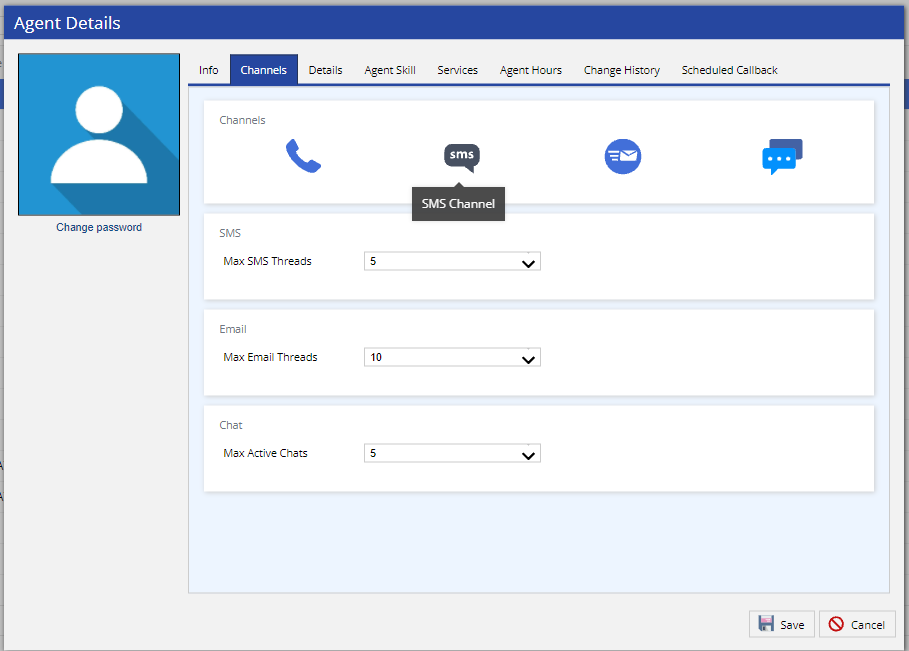
- Select a value for Max SMS Threads. This is the maximum number of unresolved SMS threads that the agent can handle.
(The default value is 5.) - Click Save.