Error Message Accessing SFTP
Getting errors when access SFTP via external SFTP client? We can help.
Secure File Transfer Protocol (also known as SFTP) is a feature that the LiveVox Portal (LVP) supports. SFTP can be accessed directly through an SFTP Browser within LVP, or through an external SFTP client or product (such as FileZilla or WinSCP).
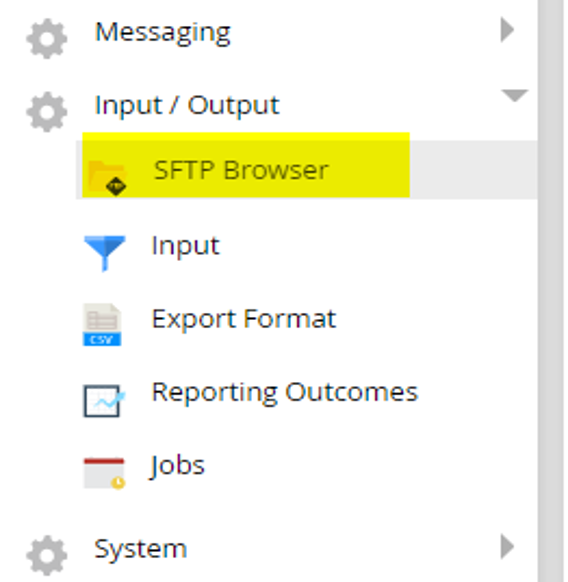
SFTP browsers give you a shared access location anywhere with a data stream (network connection) for files (whether it be to store them, transfer them, etc.) They're versatile and can even serve as destinations for automated processes (like an automatically-run report at scheduled times).
Let's take a look at a couple of scenarios where SFTP access may generate an error message. In our examples, we will be referencing FileZilla, but these instructions also apply to other SFTP browsers.

Scenario #1: Authentication Error
In order to access an external SFTP client (like FileZilla), you will need to know your:
- Host name
- Username
- Password
- Port ID
These will have been provided to you during implementation of your LiveVox product. They will be unique to LiveVox (and to you), allowing you to access a shared LiveVox destination outside of our LiveVox Portal (LVP). If you do not know these credentials, contact our Customer Care team.
If you are receiving an authentication error (see below), it is most likely due to incorrect credentials (error may also read "Critical error: could not connect to server"):
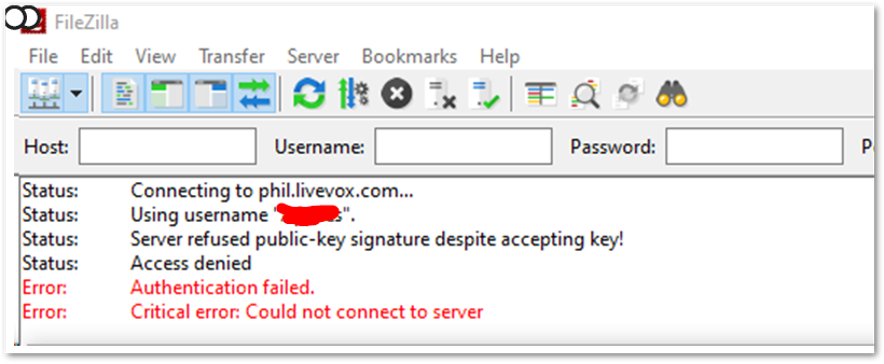
Make sure that:
- Your credentials are both correct and that they were entered into the appropriate fields in FileZilla (or any other SFTP browser).
- SFTP access is very sensitive to IP address. If your internal IT department has blocked access to any IP addresses recently (both through the LiveVox product or through your company's firewall), check with them to make sure that it was not an IP address associated with LiveVox.
Scenario #2: "Maximum Connections for Host" Error
Another common error associated with SFTP browsers is related to a maximum connection threshold being reached (presenting with the following error message):

Here's what to do if you're receiving this error message:
- Try resetting your connection by logging out and back in.
- If re-logging in doesn't work, verify with your internal IT department and other users to make sure that concurrent SFTP browser users/connections has not exceeded 10 (this is the threshold).