You are prompted to change your password when:
- You log in to the agent desktop for the first time.
- Your password has expired.
- Your manager has changed your password.
Procedure
To change your password:
- Log in to the agent desktop.
- Click your avatar, and then click Change Password.
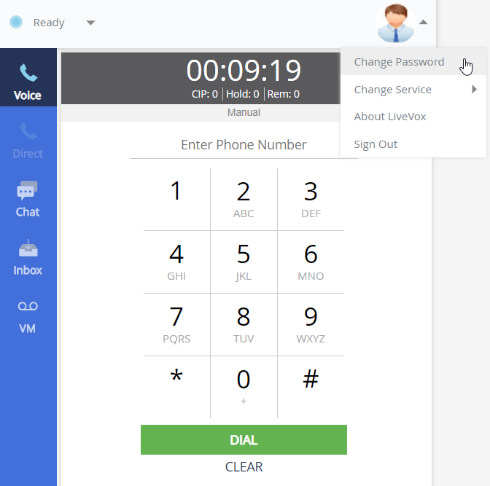
The Change Password window is displayed:
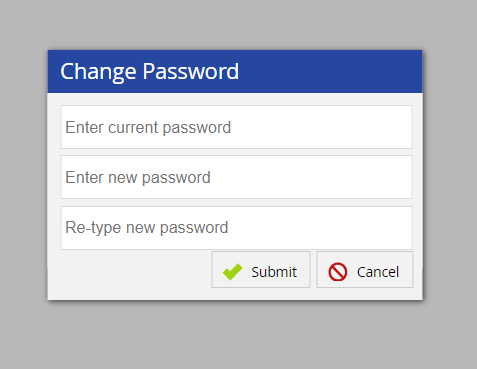 U17 Agent Change Password U17 Agent Change Password
|
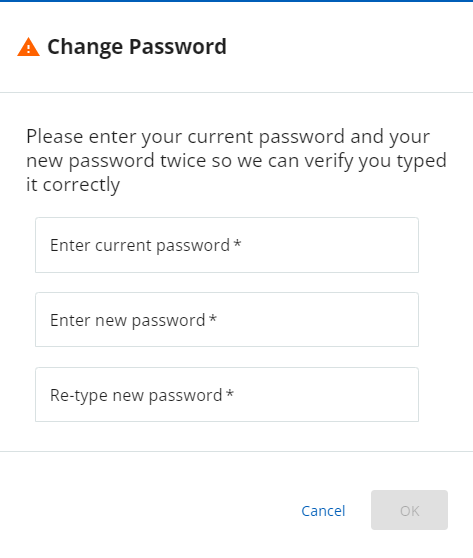 LV19 and Fall 23 Agent Change Password LV19 and Fall 23 Agent Change Password
|
- Enter the current password and the new password.
Delete
Password Characteristics
- Ensure that the new password does not match any of your last four or more passwords (the number depends on the password reuse restriction count set by your manager).
- If the password strength set by your manager is Medium, ensure that the new password:
- Contains a minimum of eight characters.
- Contains at least one digit and at least one letter.
- If the password strength set by your manager is Strong, ensure that the new password:
- Contains a minimum of eight characters.
- Contains at least one digit, at least one letter, and at least one special character.
- If the password strength set by your manager is Very Strong, ensure that the new password:
- Contains a minimum of 12 characters.
- Contains at least one digit, at least one letter, and at least one special character.
- Click Submit.
Your password is changed and your new password is now effective.
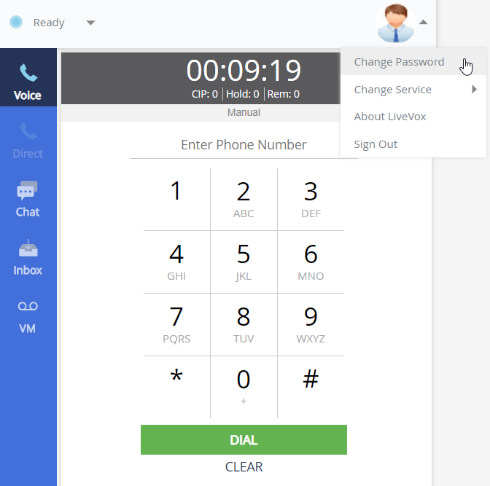
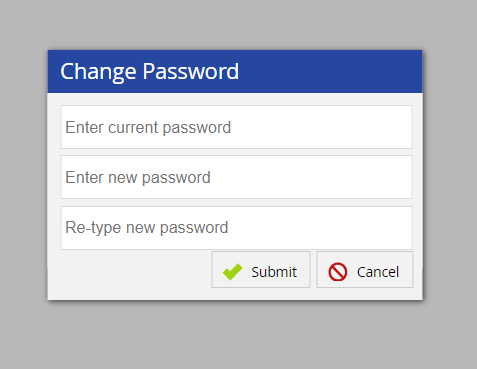 U17 Agent Change Password
U17 Agent Change Password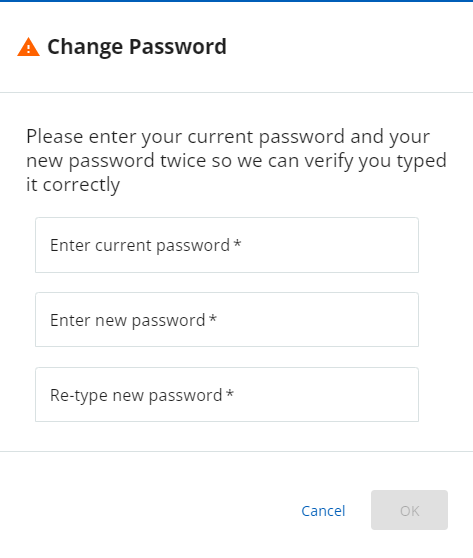 LV19 and Fall 23 Agent Change Password
LV19 and Fall 23 Agent Change Password