Monitoring Inbound Email Traffic
It is essential to monitor all inbound email traffic to ensure that communication is handled in a timely manner. The LiveVox Portal (LVP) provides all the necessary email-related information on the Monitor dashboard.
The Monitor dashboard displays Voice (opened by default), Email, SMS, and Chat tabs. Click the Email tab to access the Email Monitor dashboard.
The Inbound tab of the Email Monitor dashboard provides a consolidated view of all inbound emails. Statistics, such as the number of email threads, resolved email threads, unresolved email threads, and the number of email threads in an agent's inbox are available.
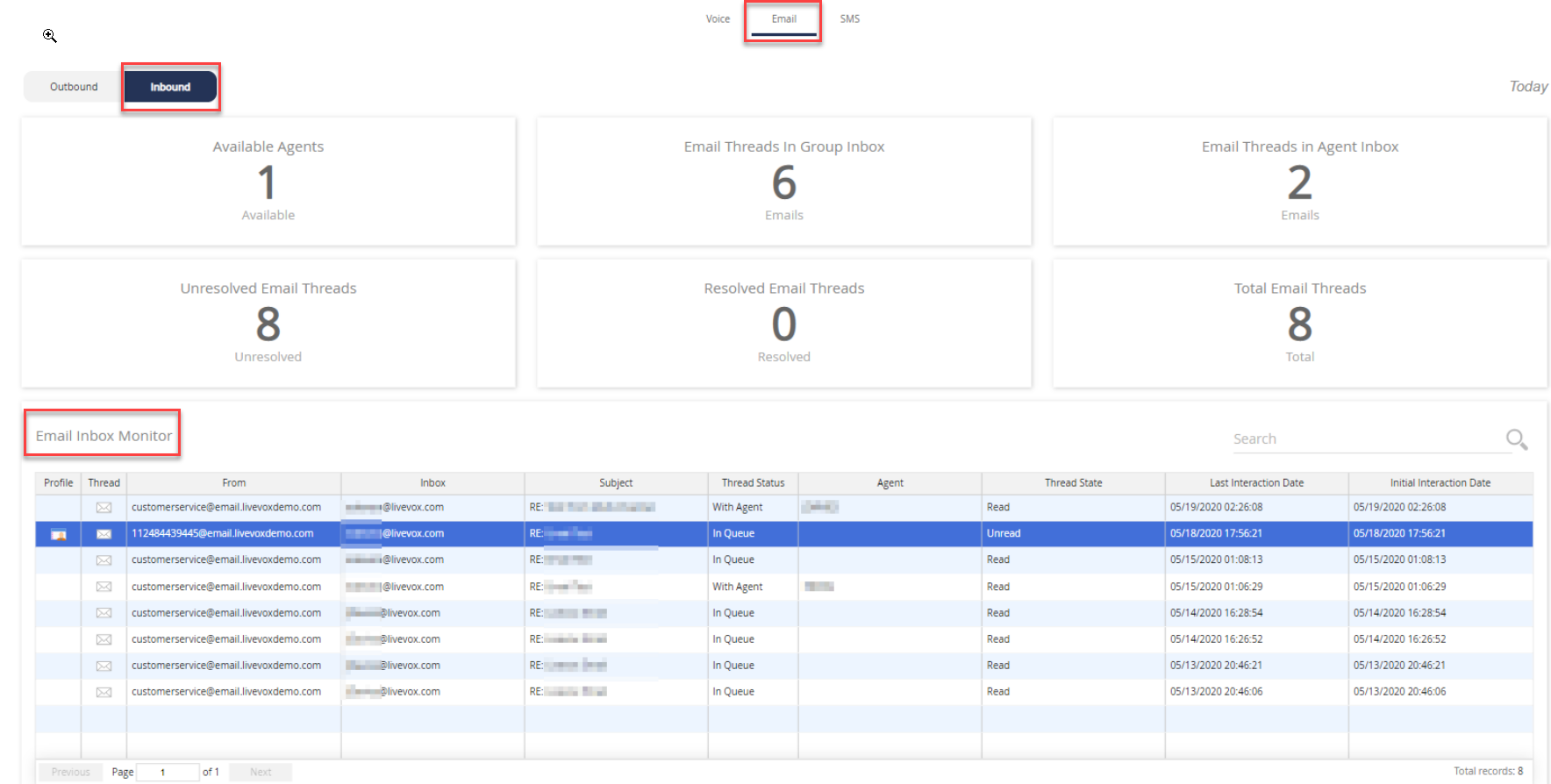
The Inbound tab displays the following information:
| Statistic | Description |
| Available Agents | Number of agents who are ready to respond to emails. |
| Email Threads in Agent Inbox | Number of email threads in the inboxes of the agents who are signed out. |
| Email Threads in Group Inbox | Number of email threads in the group inbox. |
| Resolved Email Threads | Number of resolved email threads. |
| Total Email Threads | Number of all email threads including both unresolved and resolved email threads. |
| Unresolved Email Threads | Number of unresolved email threads including in the agent's inbox and in the group inbox. |
The Email Inbox Monitor table under the Inbound tab provides information about the last 100 active email threads. This table provides information regarding the thread status, state, timestamp, from and to addresses, and so on. You can assign/reassign email threads and also move email threads to the group inbox from the Email Inbox Monitor table.
The Email Inbox Monitor table provides the following information:
| Column | Description |
Agent |
Name of the agent if the value in the Thread Status column is With Agent. |
| From | Email address of the customer. |
| Inbox | Email address to which the customer sent the email. |
| Initial Interaction Date | Timestamp of the first interaction on the thread, represented in Eastern Time. |
Last Interaction Date |
Timestamp of the last interaction on the thread, represented in Eastern Time. |
Profile |
Icon to view the Contact Details window of the customer who is a participant on the thread. |
| Thread | Icon to view the Email Thread window, which contains the entire email conversation that constitutes the thread. |
Thread State |
Current state of the last message on the thread, which is one of the following values:
|
Thread Status |
Current status of the thread, which is one of the following values:
|