Contact Center CRM Agent Desktop Overview
A Contact Center Customer Relationship Management (Contact Center CRM) Agent Desktop contains the Designer panel, which is an extension of the agent panel. While the agent panel contains a dial pad and options to contact customers (by voice, chat, email, and SMS), the Designer panel contains components that enhance the functionality and the information offered to an agent.
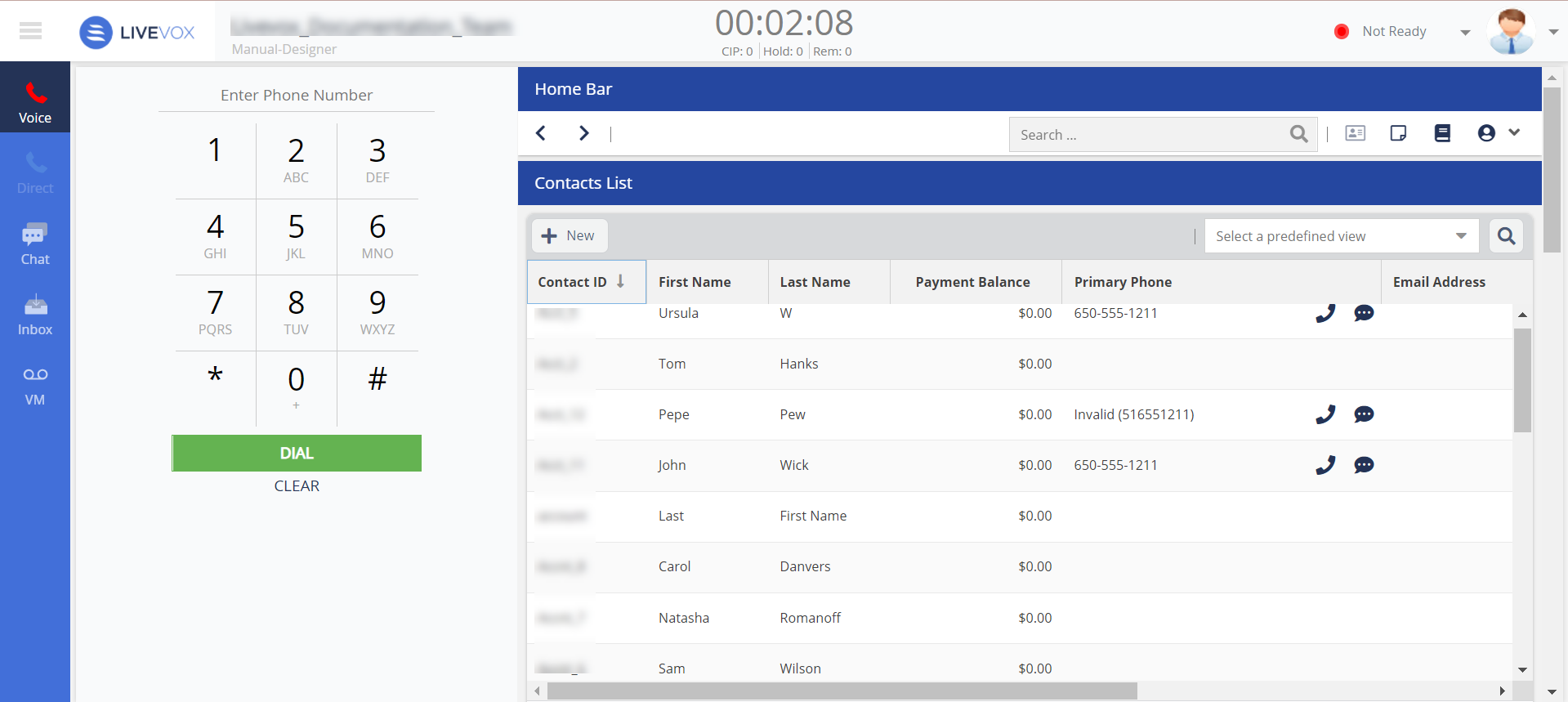
Features
Some of the features of the Designer panel are as follows:
- Customizable.
- View and manage your customers' contact information.
- Display statistics about the agent's productivity and term code and time distribution.
- View, manage, import, and export accounts.
- View, manage, and track customer requests or issues through tickets.
- View the activities or tasks assigned to the agent.
- View the schedule of the agent and request swapping of shifts and vacation.
- Set reminders for follow-up activities.
- View the interaction history of a contact.
- Review scheduled callbacks.
- Access external web applications.
- Use the Knowledge Base portal to assist customers during interactions.
- Record notes.
- Create personalized search options based on the agent roles and permissions.
- Configure the phone and DND (Do Not Disturb) fields for the customer in the Contact Directory tab to reflect in the Contact Center CRM Agent Desktop.
- Consolidates alerts, posts, polls, and notifications into a single centralized feed to ensure that agents and managers have up-to-date information about their team and tasks.