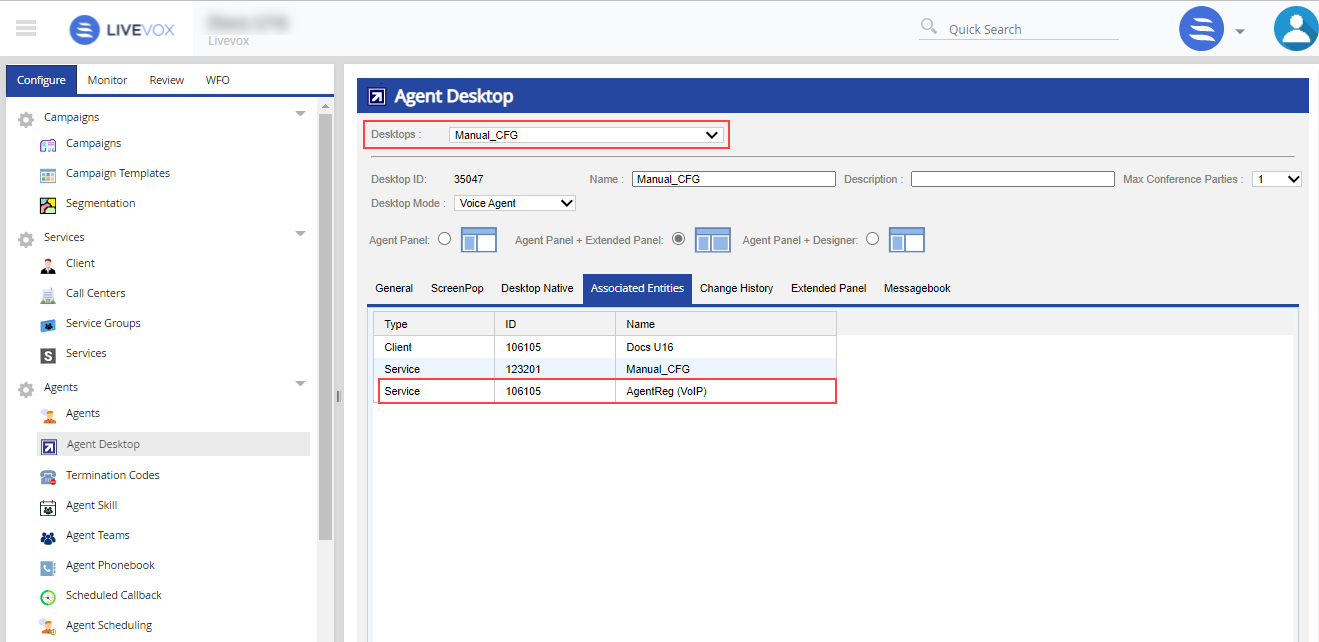Assigning an Agent Desktop to a Service
This topic describes how to associate an Agent Desktop with a service so that the Agent Desktop is predefined to handle calls from that service.
Before you begin, ensure that you have defined an Agent Desktop. For more information, see Agent Desktop Navigation in the Product Documentation Library.
- In the LiveVox portal, navigate to Configure > Services > Services > Settings tab.
- Select the Call Center and the Service to which you want to assign an Agent Desktop.
- In the Agent Desktop section, select the required Agent Desktop from the dropdown menu.
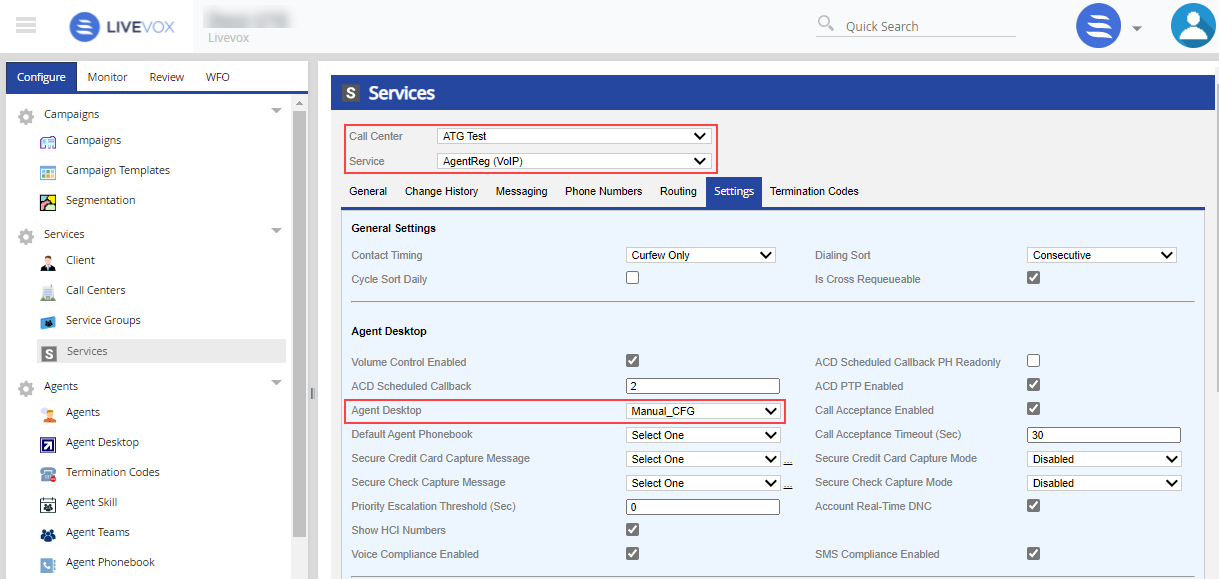
- Click Save.
To view the services that an Agent Desktop is assigned to in the LiveVox Portal, navigate to Configure > Agents > Agent Desktop > Associated Entities tab.